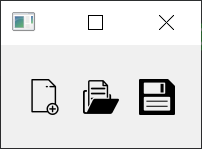PyQt button which supports svg icon
Qt's setIcon of button widget doesn't help that much in terms of setting SVG image as an icon. It's just another good old fashioned pixmap icon.
So i overrided the method to set SVG icon with the power of CSS.
By the way, parent class of this is QPushButton and SvgAbstractButton. (Multiple inheritance)
(the repo/package name has changed on 2022/05/18 from pyqt-svg-icon-pushbutton)
Default background color of this is transparent.
If you want to use svg supporting QToolButton instead of QPushButton, use pyqt-svg-toolbutton.
Note: Don't use this to PySide project. It doesn't take multiple inheritance well. Besides, you don't have to use this to PySide6 at all because i find that PySide6 or PyQt6(if you will) can automatically turn png into svg icon, or make it smoother. Correct me if i'm wrong.
- PyQt5 >= 5.8
python -m pip install pyqt-svg-button
SvgButton(base_widget: QWidget = None)- Constructor. Base widget is the widget that the button's background color based of when button get hovered/pressed by mouse cursor. If value is default(None), background color of button which is getting hovered/pressed will set to #DDDDDD, #FFFFFF.setIcon(icon: str)- set the icon. Icon should be a SVG file's name. This is overriding method.setPadding(padding: int)- set the button's padding.setBorderRadius(border_radius: int)setBackground(background=None)- you can givebackgroundargument's value either 'transparent' or 6-digits or 3-digits hex color string or color's name like 'red', 'green'. If you don't give any arguments(None), background will automatically be set based on base widget's color if you give base widget argument toSvgButtonconstructor.setAsCircle()- set button's shape as circle.
Code Sample
from PyQt5.QtWidgets import QWidget, QApplication, QHBoxLayout
from pyqt_svg_button.svgButton import SvgButton
class SvgButtonExample(QWidget):
def __init__(self):
super().__init__()
self.__initUi()
def __initUi(self):
newButton = SvgButton()
newButton.setIcon('new.svg')
openButton = SvgButton()
openButton.setIcon('open.svg')
saveButton = SvgButton()
saveButton.setIcon('save.svg')
lay = QHBoxLayout()
lay.addWidget(newButton)
lay.addWidget(openButton)
lay.addWidget(saveButton)
self.setLayout(lay)
if __name__ == "__main__":
import sys
app = QApplication(sys.argv)
ex = SvgButtonExample()
ex.show()
sys.exit(app.exec_())Result
pyqt_svg_icon_pushbutton_example.mp4
Sorry for the video quality.
Image quality is not perfect, but much better than video. Image above is slightly bigger than actual size.
pyqt-svg-toolbutton - QToolButton version of this