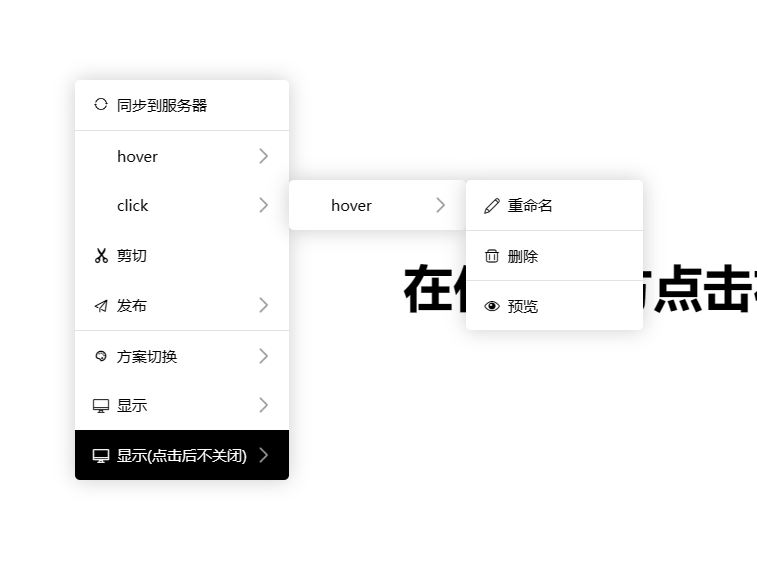多级右键菜单,带选项选择,可多选,单选 ,兼容任意web程序。
当前版本:v1.1.2
- npm/yarn方式安装
npm install hy-contextmenu --save
or
yarn add hy-contextmenu- cdn方式
<script src="https://cdn.jsdelivr.net/gh/yinyangshibolange/hy-contextmenu/lib/hycontextmenu.umd.min.js"></script>
<link rel="stylesheet" href="https://cdn.jsdelivr.net/gh/yinyangshibolange/hy-contextmenu/lib/hycontextmenu.css">| key | type(类型) | Description(描述) | Default(默认) |
|---|---|---|---|
| icon_class | String | 左侧图标class | '' |
| icon_img | String | 左侧图标img,图标图片形式 | '' |
| text | String | 菜单项文本 | '' |
| border_top | Boolean | 菜单项是否显示上边框,即分割线 | false |
| trigger | 'click'|'hover' | 子菜单触发方式 | 'click' |
| children | Array | 子菜单列表 | undefined |
| selector | Boolean | 是否是选择项 | false |
| group | String | 选择项分组(在同一个具有相同分组名称的项为一个单选组) | undefined |
| checked | Boolean | 可以设置选项是否默认选中 | false |
| custom_class | String | 自定义class,作用在每个菜单项的li上 | undefined |
| custom_style | Object | 自定义style,作用在每个菜单项的li上 | undefined |
| click_keep | Boolean | 是否在点击菜单项之后保持菜单显示 | false |
| click | Function | 点击菜单项之后的回调,回调参数为item,ev,el,item是菜单项配置参数 | undefined |
:root {
--menu-padding: 0; // 菜单总padding
--animation-duration: 0.3s; // 渐隐渐现和菜单移动持续时间
--menu-border-radius: 5px; // 菜单的圆角
--menu-li-left-width: 32px; // li 左侧div占用宽度
--menu-li-left-size: 16px; // li 左侧图标尺寸
--menu-li-center-size: 15px; // li 中间文字尺寸
--menu-right-size: 32px; // li 右边div占用宽度
--menu-right-i-size: 20px; // li 右边图标尺寸
--li-min-width: 177px; // li最小宽度
--li-height: 50px; // li高度
// 主题
.custom_menu_div,.custom_menu_div[theme="light"],.custom_menu_div[theme="default"] {
--menu-background-color: #fff; // 默认背景色
--menu-background-hover-color: #f2f2f2; // 默认高亮色
--menu-border-top: 1px solid #e2e2e2; // 默认分割线
--li-color: #000; // 默认元素颜色
--menu-shadow: 0 0 20px rgba(0,0,0,0.2); // 菜单阴影
}
// 黑色主题
.custom_menu_div[theme="dark"] {
--menu-background-color: #000; // 背景色
--menu-background-hover-color: #666; // 高亮色
--menu-border-top: 1px solid #666; // 分割线
--li-color: #fff; // 元素颜色
--menu-shadow: 0 0 20px rgba(255,255,255,0.2); // 菜单阴影
}
}可以尝试自定义颜色主题
demo仓库地址:https://github.com/yinyangshibolange/hy-contextmenu
demo运行方式:
- 克隆github仓库
- 删除package.json文件,将vue_package.json重命名为package.json
- 运行yarn或者npm i
- 运行yarn serve 或者 npm run serve
在线预览地址:https://yinyangshibolange.github.io/hy-contextmenu/html/
demo中的配置项
const menu_list = [
{
icon_img: require("../static/sync.png"),
text: "同步到服务器",
click: (item, ev, el) => {
console.log("同步到服务器", item);
},
},
{
icon_class: "",
text: "hover",
border_top: true,
click: (item, ev, el) => {
console.log("hover", item);
},
trigger: 'hover',
children: [{
icon_class: "",
text: "click",
trigger: 'click',
children: [{
icon_class: "iconfont icon-zhongmingming",
text: "重命名",
click: (item, ev, el) => {
console.log("重命名", item);
},
},
{
icon_class: "iconfont icon-changyonggoupiaorenshanchu",
text: "删除",
click: (item, ev, el) => {
console.log("删除", item);
},
},
{
icon_class: "iconfont icon-zitiyulan",
text: "预览",
click: (item, ev, el) => {
console.log("预览", item);
},
},]
},]
},
{
icon_class: "",
text: "click",
click: (item, ev, el) => {
console.log("click", item);
},
trigger: 'click',
children: [{
icon_class: "",
text: "hover",
trigger: 'hover',
children: [{
icon_class: "iconfont icon-zhongmingming",
text: "重命名",
click: (item, ev, el) => {
console.log("重命名", item);
},
},
{
icon_class: "iconfont icon-changyonggoupiaorenshanchu",
text: "删除",
border_top: true,
click: (item, ev, el) => {
console.log("删除", item);
},
},
{
icon_class: "iconfont icon-zitiyulan",
text: "预览",
border_top: true,
click: (item, ev, el) => {
console.log("预览", item);
},
},]
},]
},
{
icon_class: "iconfont icon-jianqie",
text: "剪切",
click: (item, ev, el) => {
console.log("剪切", item);
},
},
{
icon_class: "iconfont icon-nav_icon_fabuguanli",
text: "发布",
children: [{
icon_class: "iconfont icon-nav_icon_fabuguanli",
text: "发布到安卓",
click: (item, ev, el) => {
console.log("发布到安卓", item);
}
}, {
icon_class: "iconfont icon-nav_icon_fabuguanli",
text: "发布到ios",
click: (item, ev, el) => {
console.log("发布到ios", item);
}
},]
},
{
icon_class: "iconfont icon-zhuti_tiaosepan",
text: "方案切换",
border_top: true,
// selector: true,
trigger: 'hover',
children: [{
icon_class: "iconfont icon-light",
text: "light",
selector: true,
group: 'theme',
checked: true,
click: (item, ev, el) => {
this.theme = item.text
console.log("light", item);
}
}, {
icon_class: "iconfont icon-dark",
text: "dark",
selector: true,
group: 'theme',
click: (item, ev, el) => {
this.theme = item.text
console.log("dark", item);
}
},]
},
{
icon_class: "iconfont icon-computer",
text: "显示",
custom_class: "custom_li my_li",
trigger: 'hover',
click: (item, ev, el) => {
console.log("显示", item)
},
children: [{
icon_class: "",
text: "显示工具栏",
selector: true,
checked: true,
click: (item, ev, el) => {
this.show_toolbar = item.checked
console.log("显示工具栏", item);
}
}, {
icon_class: "",
text: "显示编辑器",
selector: true,
click: (item, ev, el) => {
this.show_editor = item.checked
console.log("显示编辑器", item);
}
}, {
icon_class: "",
text: "显示终端",
selector: true,
click: (item, ev, el) => {
this.show_cmd = item.checked
console.log("显示终端", item);
}
}]
},
{
icon_class: "iconfont icon-computer",
text: "主题切换(点击后不关闭)",
custom_style: {
backgroundColor: '#000',
color: '#fff',
},
trigger: 'hover',
click: (item, ev, el) => {
console.log("显示", item)
},
children: [{
icon_class: "iconfont icon-light",
text: "light",
selector: true,
group: 'theme',
checked: true,
click_keep: true,
click: (item, ev, el) => {
this.theme = item.text
console.log("light", item);
}
}, {
icon_class: "iconfont icon-dark",
text: "dark",
selector: true,
group: 'theme',
click_keep: true,
click: (item, ev, el) => {
this.theme = item.text
console.log("dark", item);
}
},]
},
]参数
| 项 | 描述 | 是否必填 | 默认值 |
|---|---|---|---|
| x | 鼠标点击的x坐标 | 是 | - |
| y | 鼠标点击的y坐标 | 是 | - |
| menu_list | 菜单项 | 是 | - |
| theme | 菜单主题 | 否 | 'default' |
函数调用使用方法如下
const {clientX: x, clientY: y} = ev
const menu_list = [ {
// ...
}]
const theme = '' // your custom theme, can be empty
const menu = createRightMenu(x,y,menu_list, theme)返回一个json对象, 该对象提供一个setTheme方法,如果想动态设置菜单主题,那么就调用此方法
const another_theme = 'theme2' // your another theme
menu.setTheme(another_theme) // can set theme dynmaticly- 在html原生js使用方式
<script src="https://cdn.jsdelivr.net/gh/yinyangshibolange/hy-contextmenu/lib/hycontextmenu.umd.min.js"></script>
<link rel="stylesheet" href="https://cdn.jsdelivr.net/gh/yinyangshibolange/hy-contextmenu/lib/hycontextmenu.css">
<!-- 如果cdn链接失效,那就把项目https://github.com/yinyangshibolange/hy-contextmenu下载下来,然后引入lib下的umd.min.js和css -->
<body>
<div id="ctx_menu"></div>
</body>
<script>
const el = document.getElementById("ctx_menu")
el.oncontextmenu = function(ev) {
const {clientX, clientY} = ev
const menu_list = [] // 菜单选项
const theme = '' // your custom theme, can be empty
const menu = window.createRightMenu(clientX,clientY,menu_list, theme)
// const another_theme = 'theme2' // your another theme
// menu.setTheme(another_theme) // can set theme dynmaticly
}
</script> 2.在vue2项目中使用
// 在vue2项目中
import Vue from "vue"
import hycontextmenu from "hy-contextmenu"
import "hy-contextmenu/lib/hycontextmenu.css"
Vue.use(hycontextmenu)然后在Vue实例中
const menu_list = []
this.menu = this.$createRightMenu(x, y, menu_list)
// const another_theme = 'theme2' // your another theme
// this.menu.setTheme(another_theme) // can set theme dynmaticly3.在vue3项目中使用
import { createApp, defineAsyncComponent } from 'vue'
import App from './App.vue'
import hycontextmenu from "hy-contextmenu"
import "hy-contextmenu/lib/hycontextmenu.css"
const app = createApp(App);
app.use(hycontextmenu)setup模式使用方式
// 获取vue实例
const instance = getCurrentInstance()
const menu_list = []
const menu = instance.proxy.$createRightMenu(x, y, menu_list)
// const another_theme = 'theme2' // your another theme
// menu.setTheme(another_theme) // can set theme dynmaticly非setup模式与vue2使用方式相同
ps: 有什么需求可在issues中提给我