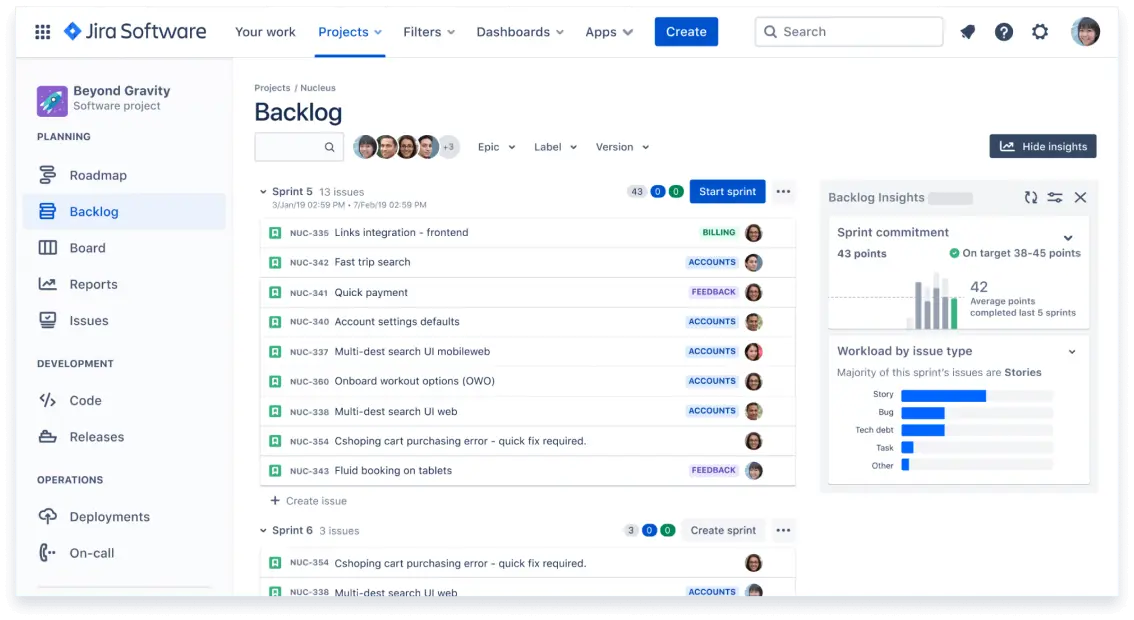This guide will help you get started with Atlassian Jira for managing agile projects using Scrum and Kanban methodologies.
Jira is a tool for planning, tracking, and managing agile projects, providing features like backlog management, sprint planning, boards, reporting, and collaboration.
- Enhanced Visibility: Provides a clear view of project progress and individual tasks.
- Improved Collaboration: Facilitates communication among team members.
- Efficient Project Management: Helps in organizing and prioritizing work efficiently.
- Comprehensive Reporting: Generates detailed reports for better decision-making.
- Customizable Workflows: Adapts to various project requirements with customizable workflows.
- Backlog Management: Organize and prioritize tasks.
- Sprint Planning: Plan and manage sprints.
- Boards: Use Scrum or Kanban boards to visualize work.
- Reporting: Generate reports to track progress.
- Collaboration: Communicate with team members in real-time.
Scrum delivers work in fixed-length sprints focusing on teamwork and iterative progress.
- Backlog: List of tasks.
- Sprints: Fixed-length iterations.
- Scrum Board: Visual tool for sprint management.
- Create a Project: Select "Scrum" as the project type.
- Manage the Backlog: Create and prioritize issues.
- Plan Sprints: Move issues to the sprint and start it.
- During the Sprint: Use the Scrum Board to track progress.
- End the Sprint: Review and conduct retrospectives.
Kanban focuses on continuous delivery and limiting work in progress.
- Kanban Board: Visual tool for workflow management.
- WIP Limits: Constraints on ongoing work.
- Continuous Flow: Continuous task completion without fixed-length iterations.
- Create a Project: Select "Kanban" as the project type.
- Manage the Kanban Board: Customize columns and set WIP limits.
- Add Issues to the Board: Create and move issues across columns.
- Workflow Management: Monitor and adjust workflow.
- Review and Improve: Use reports and retrospectives for continuous improvement.
- Burndown Chart (Scrum): Shows remaining work in the sprint.
- Velocity Chart (Scrum): Displays completed work over sprints.
- Control Chart (Kanban): Shows task cycle times.
- Cumulative Flow Diagram (Kanban): Visualizes workflow.
- Keep Issues Updated: Regularly update issue statuses.
- Prioritize Backlog: Ensure the most important work is prioritized.
- Regular Meetings: Conduct stand-ups, planning, and retrospectives.
- Limit Work in Progress: For Kanban, set WIP limits to avoid bottlenecks.
- Shortcuts: Use Jira keyboard shortcuts to navigate and perform actions quickly.
- Filters: Create custom filters to view specific sets of issues.
- Notifications: Customize notification settings to stay updated on relevant changes.
- Integrations: Integrate Jira with other tools like Confluence, Slack, and GitHub for seamless workflow.