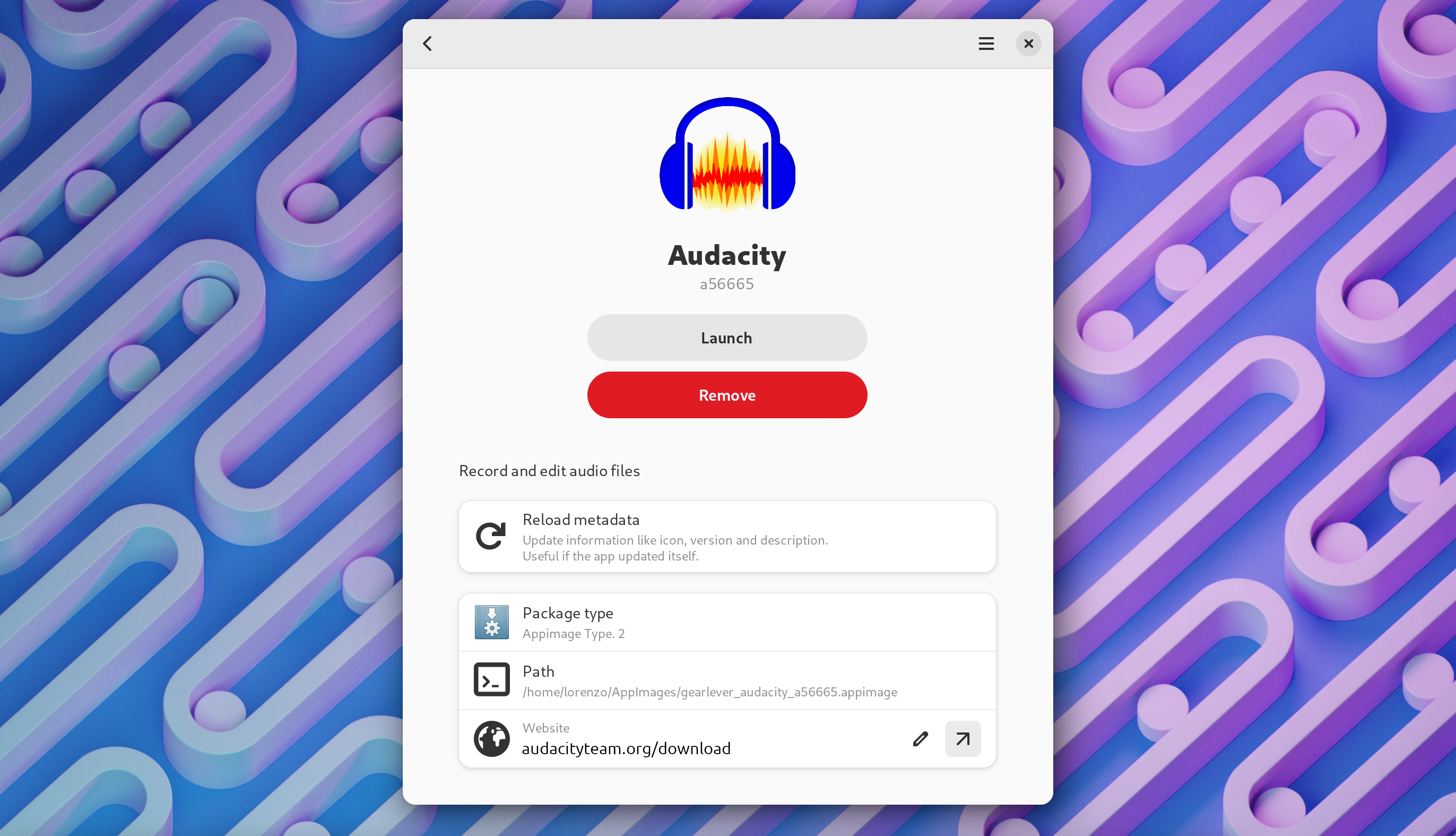- Integrate AppImages into your app menu with just one click
- Drag and drop files directly from your file manager
- Keep all the AppImages organized in a custom folder
- Open new AppImages directly with Gear lever
- Manage updates: keep older versions installed or replace them with the latest release
- Save CLI apps with their executable name automatically
- Modern and Fresh UI
Starting from version 3.0.0, Gear Lever includes some useful command line tools to manage your AppImages. The CLI uses the same logics as the UI.
Please use flatpak run it.mijorus.gearlever --help to get an updated version of this help screen
Usage: flatpak run it.mijorus.gearlever [OPTION...]
# OR gearlever [OPTION...] if using the alias
--integrate Integrate an AppImage file
--update Update an AppImage file
--remove Trashes an AppImage, its .desktop file and icons
--list-installed List integrated apps
--list-updates List available updates For an improved user experience, add the following line to your .bashrc file
alias gearlever='flatpak run it.mijorus.gearlever'
Get the bundle from github (no auto-updates)
# From your Downloads folder
flatpak install --bundle --user gearlever.flatpak--talk-name=org.freedesktop.Flatpak: This permission is required in order to open apps and refresh the system menu when a new app is installed; if the user disables this permission manually (eg. with Flatseal), Gear lever should continue to work normally, except you would not be able to open apps directly.
-
Option #1 (suggested)
Open this project with Gnome Builder and press RUN (the play icon on top)
-
Option #2
# Run the app flatpak-builder build/ it.mijorus.gearlever.json --user --force-clean flatpak-builder --run build/ it.mijorus.gearlever.json gearlever # Install the app flatpak-builder build/ it.mijorus.gearlever.json --user --install --force-clean