Magenta is a project from the Google Brain team that asks: Can we use machine learning to create compelling art and music? If so, how? If not, why not? We’ll use TensorFlow, and we’ll release our models and tools in open source on this GitHub. We’ll also post demos, tutorial blog postings, and technical papers. If you’d like to keep up on Magenta as it grows, you can read our blog and or join our discussion group.
Magenta maintains a pip package for easy installation. We recommend using Anaconda to install it, but it can work in any standard Python 2.7 environment. These instructions will assume you are using Anaconda.
If you are running Mac OS X or Ubuntu, you can try using our automated installation script. Just paste the following command into your terminal.
curl https://raw.githubusercontent.com/tensorflow/magenta/master/magenta/tools/magenta-install.sh > /tmp/magenta-install.sh
bash /tmp/magenta-install.sh
After the script completes, open a new terminal window so the environment variable changes take effect.
The Magenta libraries are now available for use within Python programs and Jupyter notebooks, and the Magenta scripts are installed in your path!
Note that you will need to run source activate magenta to use Magneta every
time you open a new terminal window.
If the automated script fails for any reason, or you'd prefer to install by hand, do the following steps.
First, download the Python 2.7 Miniconda installer (you can skip this step if you already have any variant of conda installed).
Next, create and activate a Magenta conda environment using Python 2.7 with Jupyter notebook support:
conda create -n magenta python=2.7 jupyter
source activate magenta
Install the
latest Tensorflow Pip package
for Python 2.7. Note that you should skip the step for activating the
tensorflow environment because you've already activated your magenta
environment above. The important steps are selecting the correct binary
(export TF_BINARY_URL=...) and installing that binary
(pip install --ignore-installed --upgrade $TF_BINARY_URL).
Install the Magenta pip package:
pip install magenta
The Magenta libraries are now available for use within Python programs and Jupyter notebooks, and the Magenta scripts are installed in your path!
Note that you will need to run source activate magenta to use Magneta every
time you open a new terminal window.
Another way to try out Magenta is to use our Docker container. First, install Docker. Next, run this command:
docker run -it -p 6006:6006 -v /tmp/magenta:/magenta-data tensorflow/magenta
This will start a shell in a directory with all Magenta components compiled, installed, and ready to run. It will also map port 6006 of the host machine to the container so you can view TensorBoard servers that run within the container.
This also maps the directory /tmp/magenta on the host machine to
/magenta-data within the Docker session. Windows users can change
/tmp/magenta to a path such as C:/magenta, and Mac and Linux users
can use a path relative to their home folder such as ~/magenta.
WARNING: only data saved in /magenta-data will persist across Docker
sessions.
The Docker image also includes several pre-trained models in
/magenta/models. For example, to generate some MIDI files using the
Lookback Melody RNN, run this command:
melody_rnn_generate \
--config=lookback_rnn \
--bundle_file=/magenta-models/lookback_rnn.mag \
--output_dir=/magenta-data/lookback_rnn/generated \
--num_outputs=10 \
--num_steps=128 \
--primer_melody="[60]"
NOTE: Verify that the --output_dir path matches the path you
mapped as your shared folder when running the docker run command. This
example command presupposes that you are using /magenta-data as your
shared folder from the example docker run command above.
One downside to the Docker container is that it is isolated from the host. If you want to listen to a generated MIDI file, you'll need to copy it to the host machine. Similarly, because our MIDI instrument interface requires access to the host MIDI port, it will not work within the Docker container. You'll need to use the full Development Environment.
Note: Our Docker image is also available at gcr.io/tensorflow/magenta.
You can now create your own melodies with TensorFlow using one of the various configurations of our Melody RNN model; a recurrent neural network for predicting melodies.
After you've trained one of the models above, you can use our MIDI interface to play with it interactively.
If you want to develop on Magenta, you'll need to set up the full Development Environment.
The installation has three components. You are going to need Bazel to build packages, TensorFlow to run models, and an up-to-date version of this repository.
First, clone this repository:
git clone https://github.com/tensorflow/magenta.git
Next, install Bazel. We recommend the latest version, currently 0.4.0.
You will also need to install some required python dependencies. We recommend using a conda environment and installing with pip:
pip install matplotlib scipy
Finally, install TensorFlow. We require version 0.11.0rc2 or later.
Also, verify that your environment uses Python 2.7. We do aim to support Python 3 eventually, but it is currently experimental.
After that's done, run the tests with this command:
bazel test //magenta/...
To build and install the pip package from source, follow the pip build instructions. You can also use our build script.
If you want to build and run commands with Bazel, you'll need to run the package that the build step generates. There are two ways to do this. The first option is to look at the output of the build command to find the path to the generated file. For example, if you want to build the melody_rnn_generate script:
$ bazel build //magenta/models/melody_rnn:melody_rnn_generate
INFO: Found 1 target...
Target //magenta/models/melody_rnn:melody_rnn_generate up-to-date:
bazel-bin/magenta/models/melody_rnn/melody_rnn_generate
$ bazel-bin/magenta/models/melody_rnn/melody_rnn_generate --config=...
The other option is to use the bazel run command, which combines the two steps
above. Note that if you use bazel run, you'll need to add an extra -- before
the command line arguments to differentiate between Bazel arguments and arguments
to the command.
$ bazel run //magenta/models/melody_rnn:melody_rnn_generate -- --config=...