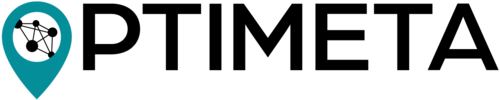to https://github.com/GeoinformationSystems/optimap/
Geospatial discovery of research articles based on open metadata. The OPTIMETA Portal is part of the OPTIMETA project (https://projects.tib.eu/optimeta) and relies on the spatial and temporal metadata collected for scientific papers with the OPTIMETA Geo Plugin for Open Journal Systems (OJS) published at https://github.com/TIBHannover/optimetaGeo. The product name of the portal is OPTIMAP.
The OPTIMAP has the following features:
- Start page with a full screen map (showing geometries and metadata) and a time line of the areas and time periods of interest for scientific publications
- Passwordless login via email
- RESTful API at
/api
OPTIMAP is based on Django (with GeoDjango and Django REST framework) with a PostgreSQL/PostGIS database backend.
All configuration is done via the file optimetaPortal/settings.py.
Configurations that need to be changed for different installations and for deployment are also exposed as environment variables.
The names of these environment variables start with OPTIMAP_.
The settings files loads these from a file .env stored in the same location as settings.py, or from the environment the server is run it.
A complete list of existing parameters is provided in the file optimetaPortal/.env.example.
docker-compose up
# run migrations, in the directory where docker-compose is to resolve the name "web"
docker-compose run web python manage.py makemigrations
docker-compose run web python manage.py migrateNow open a browser at http://localhost:8000/.
The folder /fixtures contains some test data, either as an SQL command to insert into the database, or as a database dump that was created and can be loaded with django-admin.
jq is used for pretty-printing of the output.
# create dump after creating/harvesting test data:
python manage.py dumpdata --exclude=auth --exclude=contenttypes | jq > fixtures/test_data.json
# load:
python manage.py loaddata fixtures/test_data.jsonCreate a .env file based on .env.example in the same directory where settings.py resides and fill in the configuration settings as needed.
# once onle: create virtual environment
# mkvirtualenv optimetaPortal
workon optimetaPortal
pip install -r requirements.txt
# create and start local DB (once)
docker run --name optimetaPortalDB -p 5432:5432 -e POSTGRES_USER=optimeta -e POSTGRES_PASSWORD=optimeta -e POSTGRES_DB=optimetaPortal -d postgis/postgis:14-3.3
# stop and restart it with
# docker stop optimetaPortalDB
# docker start optimetaPortalDB
# run migrations
python manage.py makemigrations
python manage.py migrate
# create cache table
python manage.py createcachetable
# collect static files
python manage.py collectstatic --noinput
# start app
python manage.py runserver
# start app with configuration for development
OPTIMAP_CACHE=dummy OPTIMAP_DEBUG=True python manage.py runserverNow open a browser at http://127.0.0.1:8000/.
Select the Python interpreter created above (optimetaPortal environment), see instructions at https://code.visualstudio.com/docs/python/tutorial-django.
Configuration for debugging with VS Code:
{
"version": "0.2.0",
"configurations": [
{
"name": "Python: Django Run",
"type": "python",
"request": "launch",
"program": "${workspaceFolder}/manage.py",
"args": [
"runserver"
],
"env": {
"OPTIMAP_DEBUG": "True",
"OPTIMAP_CACHE": "dummy"
},
"django": true,
"justMyCode": true
}
]
}Add EMAIL_BACKEND=django.core.mail.backends.console.EmailBackend to the .env file to have emails printed to the console instead of sent via SMTP.
Alternatively, you can run a local STMP server with the following command and configuration:
python -m smtpd -c DebuggingServer -n localhost:5587OPTIMAP_EMAIL_HOST=localhost
OPTIMAP_EMAIL_PORT=5587Superusers/admin can be created using the createsuperuser command:
python manage.py createsuperuser --username=joe --email=joe@example.comYou will be prompted for a password. After you enter one, the user will be created immediately. If you leave off the --username or --email options, it will prompt you for those values.
You can acess the admin page at http://127.0.0.1:8000/admin/.
You can also run the command in a containerised app with docker-compose run web python manage.py ....
See https://docs.djangoproject.com/en/4.1/topics/testing/overview/ for testing Django apps.
UI tests are based on Helium (because Pylenium would need pytest in addition).
pip install -r requirements-dev.txtpython manage.py test tests
# show deprecation warnings
python -Wa manage.py test
# running UI tests needs either compose configuration or a manage.py runserver in a seperate shell
docker-compose up --build
python -Wa manage.py test tests-uiFor developing the UI tests, you can remove the headless=True in the statements for starting the browsers so you can "watch along" and inspect the HTML when a breakpoint is hit as the tests are executed.
A configuration to debug the test code and also print deprecation warnings:
{
"name": "Python: Django Test",
"type": "python",
"request": "launch",
"pythonArgs": [
"-Wa"
],
"program": "${workspaceFolder}/manage.py",
"args": [
"test",
"tests"
],
"env": {
"OPTIMAP_DEBUG": "True"
},
"django": true,
"justMyCode": true
}Change the argument tests to tests-ui to run the UI tests.
See also documentation at https://code.visualstudio.com/docs/python/tutorial-django.
Deploy using docker-compose or see fly.io.md for notes on deploying to Fly.io.
This software is published under the GNU General Public License v3.0 (see file LICENSE).
For licenses of used libraries and dependencies, e.g., scripts and CSS files in publications/static/, see respective files and projects.