-
Notifications
You must be signed in to change notification settings - Fork 15
Home
Integration guide for creating a wallet using Zion Key Management APIs
ZKMA (Zion Key Management API) is a SDK which provides a way for developer to control the seed safety. Currently, HTC Exodus’s build-in Zion Vault App has been applied ZKMA, all the secure operation (enter pin, show seed, sign transaction) will be operated on the trust OS and all secure data will not be exposed on android world.

Figure 1. ZKMA API call flow
Depending your purpose, ZKMA can support the caller to call ZKMA APIs directly or bind service which is ZKMS of HTC Zion Vault. For performance, our suggestion is you can call ZKMA by ZKMA.aar. Another way which is ZKMS can be used for reducing your APK size. This document will focus on ZKMA API call flow via ZKMA.aar.
| ZKMA | ZKMS | |
|---|---|---|
| Library name | ZKMA.aar | ZKMS.aar |
| File Size | 7 MB~ | 20 KB~ |
| Architecture | Direct call API via ZKMA library | Call API via ZKMS service |
| HTC Zion Vault App | Unnecessary | Mandatory |
Table 1. A comparison between ZKMA and ZKMS library
Any collaborator can get the latest ZKMA library at https://github.com/htczion/ZKMA/releases .
Most of methods in ZKMA can return a result value, and you can find the definitions in RESULT class. If method can’t work properly, please check the return value of RESULT class.
ZKMA packaged as an AAR file that can be imported to your android App project easily.
Copy this .AAR file to your APP project lib path
<Project Name>\app\libs\ZKMA-release.aar
dependencies{
...
compile(name:'ZKMA-release', ext:'aar')
...
}The HTC wallet SDK manager is an agent which wraps all seed operations, you must get the instance (singleton) before do any operation related to seed access.
HtcWalletSdkManager mHtcWalletSdkManager = HtcWalletSdkManager.getInstance();Initialization operation is to prepare all the necessary materials and make sure that all API function calls can work well. For example, if you got RESULT.E_SDK_SERVICE_TOO_OLD during initialing, it means system service is too old to run, please inform user to do the ROM update first, otherwise all API will give you a fail result and RuntimeException.
mHtcWalletSdkManager = HtcWalletSdkManager.getInstance();
int result = mHtcWalletSdkManager.init(getApplicationContext());
switch (result) {
case RESULT.E_SDK_ROM_SERVICE_TOO_OLD:
case RESULT.E_SDK_ROM_TZAPI_TOO_OLD:
// App should prompt the user to update ROM
showUpdateDialog(mActivity, "PLEASE UPDATE YOUR SYSTEM");
break;
case RESULT.E_TEEKM_TAMPERED:
// App should prompt the user it’s rooted device
showUpdateDialog(mActivity, "SDK can't support Rooted device");
break;
default:
Log.w(TAG, "init() result="+intValue);
}To prevent Trust Zone blocked UI thread, the developer must call this API in background thread.
For ZKMA and ROM compatibility, History.txt described each ZKMA version and its compatible with ApiVersion in ROM as the format below.
1.1.0 (0.0003.01010001)
1.1.1
1.1.2
1.1.3
1.2.0 (0.0004.01010005)
1.2.1 (0.0004.01000006)
For example, 1.1.0 (0.0003.01010001) is one of the version TAG in https://github.com/htczion/ZKMA/wiki/History.
1.1.0 is ZKMA version which depending on ZKMA.AAR update
0.0003.01010001 is a combo Api version which depending on ROM update.
About the combo Api version, it can be separate as three number as below.
0: is HW wallet.
0003: A HEX format number which is meaning currentServiceVer in ROM.
01010001: A HEX format number which is meaning currentTzapiVer in ROM.
If this field is empty like 1.1.2, it is meaning ZKMA is compatible with the previous version, and don’t need to ROM update.
Since ZKMA is also built-in Zion Vault App, ZKMS_ver=2.0.0 is meaning the dependency between Zion Vault App and App compiled with ZKMS library.
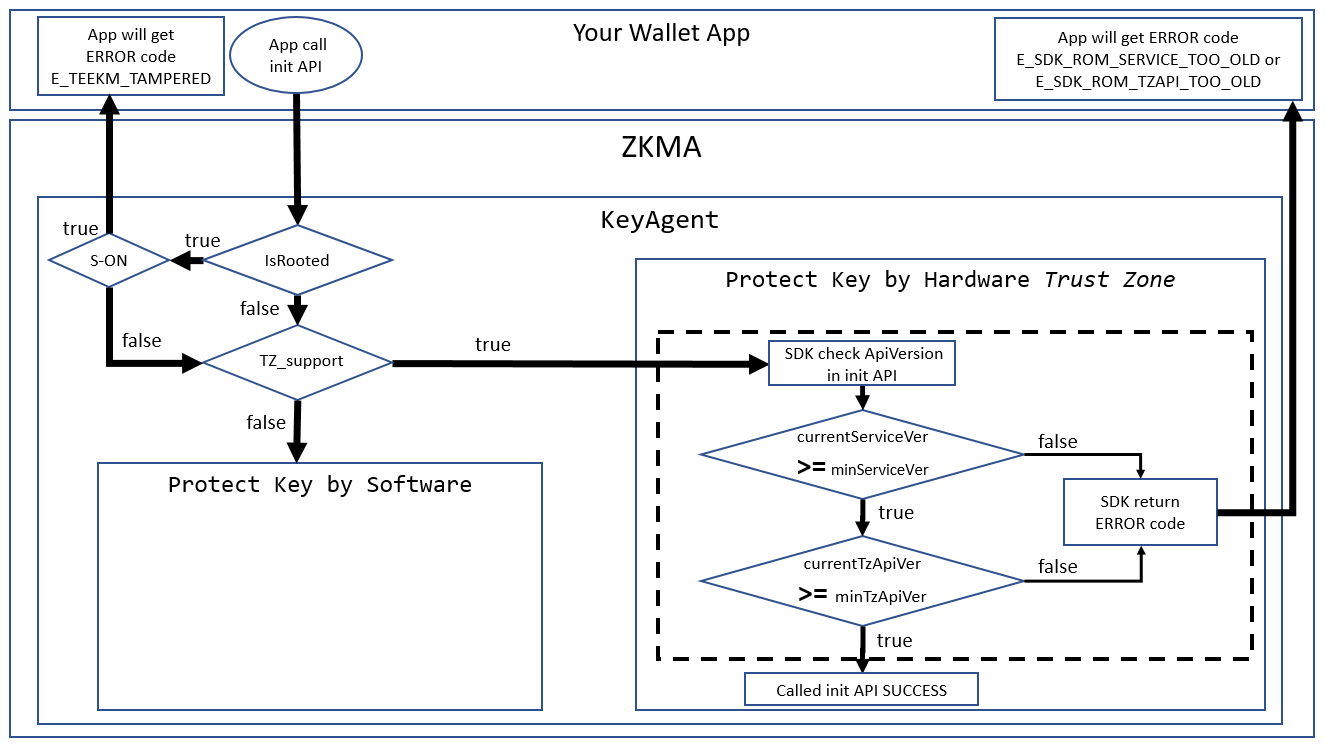
Figure 4. Init API check sequence
Using getModuleVersion method, you can get the current ZKMA version.
String SdkVersion= mHtcWalletSdkManager.getModuleVersion();Another version is Api Version which means the Api level supported by your current Exodus hardware device. If API level is small than the minimal Api version defined in ZKMA, App should show a dialog to prompt the user to update ROM.
String apiVersion= mHtcWalletSdkManager.getApiVersion();You can get more ZKMA information via getExportFields method, such as bTZ_support, minServiceVer, minTzApiVer… by getExportFields method.
ExportFields mExportFields= mHtcWalletSdkManager.getExportFields();To prevent Trust Zone blocked UI thread, the developer must call this API in background thread.
For security, ZKMA is not support the rooted S-ON device. If ZKMA detected this situation, it will return an ERROR code which is RESULT.E_TEEKM_TAMPERED to the developers. isRooted method is for the developer to check if the device rooted anytime.
int isRooted(); // 0: not root yet(RESULT.NOT_ROOTED), others: rooted or other errorsTo prevent Trust Zone blocked UI thread, the developer must call this API in background thread.
Using register method to acquire a unique id, this id is to tell the ZKMA manager who is the target caller to request seed operations, we can treat this id as a wallet's identity. Also you can register more times to generate different wallet id if your Wallet App will need to control multiple seed.
long unique_id = mHtcWalletSdkManager.register(wallet_name, sha256);If unique_id is 0 that means the registration is failed, and the wallet_name max length is 32 char.
To prevent from the trust zone blocked UI thread, the developer must call this method at background thread.
If the user has not used cryptocurrency before, he will need a new wallet, the createSeed method will help to do this. After invoke this function, user will be asked to input passcode, the passcode is very important, because any methods which related to seed will all need user to input passcode.
Once the passcode has setup completed, the user will be asked to write down 12 words (we call this “recovery phrase”), recovery phrase is also import too, in order to prevent from miss recording, this method requests user to input recovery phase to confirm the correctness of 12 words recovery phrase.
int result = mHtcWalletSdkManager.createSeed(unique_id);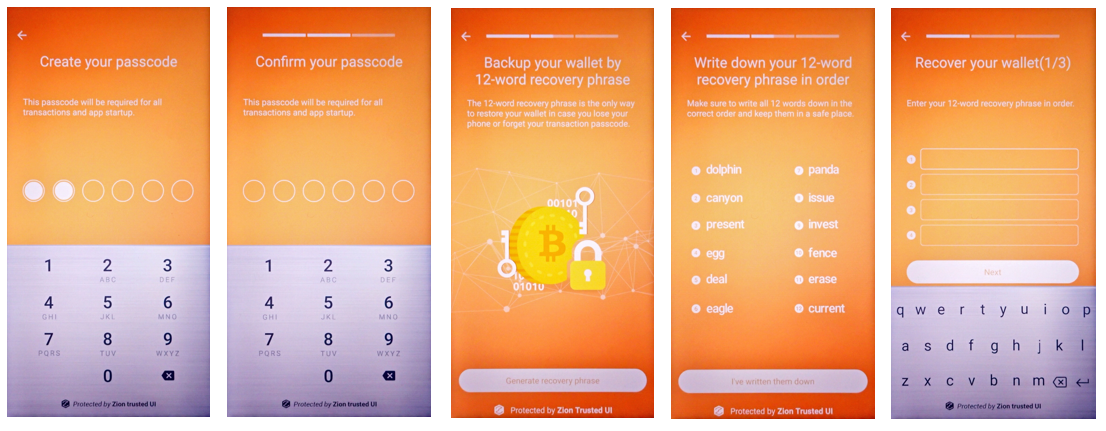
Figure 5. A guide to show the security UI for user to create a new seed
To prevent Trust Zone blocked UI thread, the developer must call this API in background thread.
If the user has used cryptocurrency before, he may want to restore an existing wallet instead of creating a new one. The restoreSeed method provides the way for this, so that user just need to type 12 words recovery phrase to restore his wallet. In following steps, user will be asked to setup passcode again.
int result = mHtcWalletSdkManager.restoreSeed(unique_id);Guide the user to input 12 words
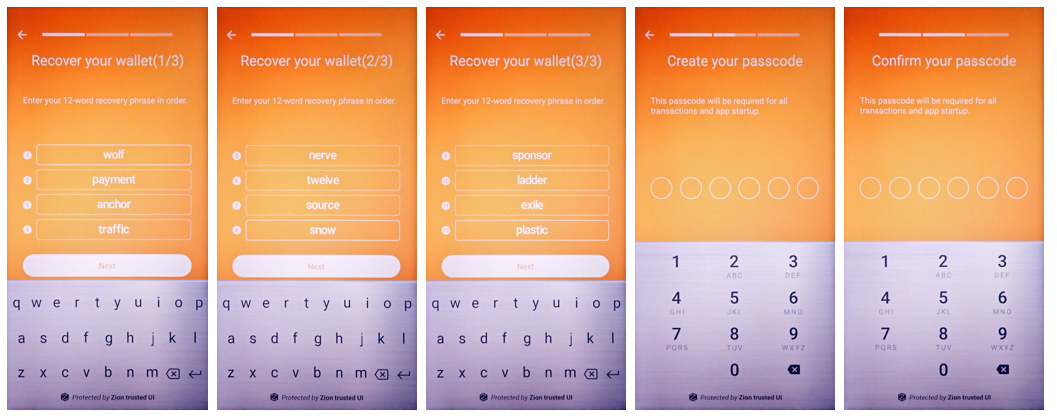
Figure 6. A guide to show the security UI for user to restore their seed
To prevent Trust Zone blocked UI thread, the developer must call this API in background thread.
In some use cases, wallet app needs to guide the user to create a new wallet, restore an existing wallet, or simply let the user see the current wallet details. We can use this method to check the seed status of wallet. If the seed does not exist, it means that the user has not setup wallet completely, so it is a good decision to guide the user to create or restore his wallet.
int result = mHtcWalletSdkManager.isSeedExists(unique_id);To prevent Trust Zone blocked UI thread, the developer must call this API in background thread.
When create a new wallet, the user will be asked to write down 12 words recovery phrase. If the user forgot the recovery phrase, wallet app could use this method to display the recovery phrase again to let user have a chance to write down the it again.
int result = mHtcWalletSdkManager.showSeed(unique_id);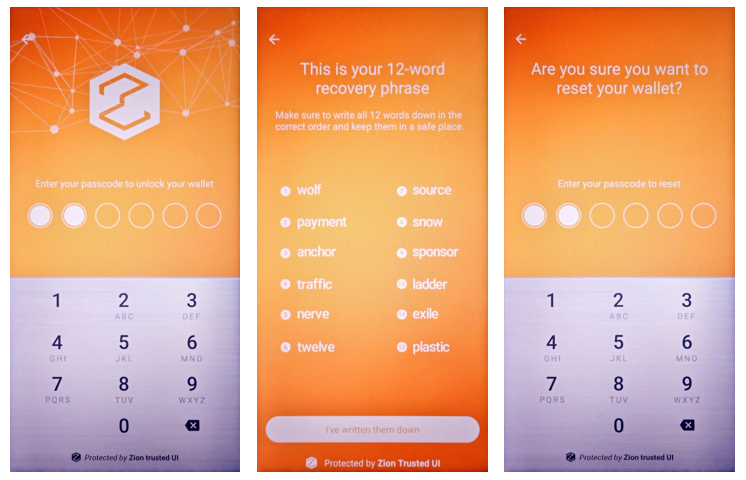
Figure 7. Show the security UI for user to show their seed
To prevent Trust Zone blocked UI thread, the developer must call this API in background thread.
ZKMA does not provide a way to get the cryptocurrency account address. Because there are too many cryptocurrency types, each coin type may have a different algorithm to generate its coin address. ZKMA provides a way to retrieve the public key. Once the public key is obtained, you can generate the cryptocurrency account address by yourself.
// A holder for store your key
PublicKeyHolder sendPublicKeyHolder, receivePublicKeyHolder;
// You can get a public key for send or receive purpose, index can be increased by SDK or parameter.
// coin_type: 0=BitCoin, 2=LiteCoin, 60=Ethereum
sendPublicKeyHolder = mHtcWalletSdkManager.getSendPublicKey(unique_id, coin_type);
sendPublicKeyHolder = mHtcWalletSdkManager.getSendPublicKey(unique_id, coin_type, keyIdx);
receivePublicKeyHolder = mHtcWalletSdkManager.getReceivePublicKey(unique_id, coin_type);
receivePublicKeyHolder = mHtcWalletSdkManager.getReceivePublicKey(unique_id, coin_type, keyIdx);To prevent Trust Zone blocked UI thread, the developer must call this API in background thread.
Wallet App could use this method to transfer cryptocurrency to others account address, user will be asked to input the correct passcode before execute the sign operation. Note: Signing operation will not upload the transaction on chains. You must upload it by yourself.
If you got seed and public key both, you can start to sign a transaction by your coin type. To sign a transaction, you will need to provide a JSON data format included all raw transaction data for signTransaction method, and then the signed raw transaction data bytes will be returned by the byteArrayHolder parameter.
int result = mHtcWalletSdkManager.signTransaction(unique_id, coin_type, rates, strJson, byteArrayHolder);
// a byte array holder to receive the transaction data
public class ByteArrayHolder {
private static final int DEFAULT_ARRAY_SIZE = 2*1024; // 2KB
public byte[] byteArray;
public long receivedLength;
public ByteArrayHolder() {
byteArray = new byte[DEFAULT_ARRAY_SIZE];
receivedLength = 0;
}
}To prevent Trust Zone blocked UI thread, the developer must call this API in background thread.
// A bitcoin JSON sample
{
"tx_version": "01",
"tx_inputs_count": "01",
"tx_inputs": [
{
"path": "m/44'/02'/0'/0/0",
"tx_id": "9c6700b994e811bc6c4ca6c83a3776fafa4f720f06a2240d3efb451791aa7b8b",
"tx_index": "00",
"scriptSig": "4104e0bf225f8998c7e3dc99899ce2f08d87969ee1bdc0f0759941134f375fd1e8eecba4db44e3f76dce7fd16262c2ca9e93628eafde3d5a6ffa99ae13e74bbc54f6ac",
"sequence": "ffffffff",
"amount": "e86f7932"
}
],
"tx_outputs_count": "01",
"tx_outputs": [
{
"amount": "48bc4631",
"address": "3P14159f73E4gFr7JterCCQh9QjiTjiZrG"
}
],
"tx_changes_count": "01",
"tx_changes": [
{
"path": "m/44'/02'/0'/0/0",
"amount": "002d3101"
}
],
"lock_time": "1234"
} // A litecoin JSON sample
{
"tx_version": "01",
"tx_inputs_count": "01",
"tx_inputs": [
{
"path": "m/44'/02'/0'/0/0",
"tx_id": "9c6700b994e811bc6c4ca6c83a3776fafa4f720f06a2240d3efb451791aa7b8b",
"tx_index": "00",
"scriptSig": "76a914feb5f43851477b22f68db0523351c4debbc67a7588ac",
"sequence": "ffffffff",
"amount": "e86f7932"
}
],
"tx_outputs_count": "01",
"tx_outputs": [
{
"amount": "48bc4631",
"address": "n4jjuARyw1nnHhta1fR5khPFS5i1BDakX6"
}
],
"tx_changes_count": "01",
"tx_changes": [
{
"path": "m/44'/02'/0'/0/0",
"amount": "002d3101"
}
],
"lock_time": "00"
}
// A ethereum JSON sample
{
"path": "m/44'/60'/0'/0/0",
"tx": {
"nonce": "01",
"gas_price": "09184e72a000",
"gas_limit": "493e0",
"to": "d8A7297522A2e30bE59f66e8CB2B06c89a50490c",
"value": "38d7ea4c68000",
"erc_flag": "0",
"data": "",
"chain_id": "04"
}
}
// A Ethereum ERC20 JSON sample
{
"path": "m/44'/60'/0'/0/0",
"tx": {
"nonce": "04",
"gas_price": "0165a0bc00",
"gas_limit": "928a",
"to": "B8c77482e45F1F44dE1745F52C74426C631bDD52",
"value": "",
"erc_flag": "20",
"data": "a9059cbb00000000000000000000000058a61a7144c8c7545794447a9a3e9a3d56066c200000000000000000000000000000000000000000000000001bc16d674ec80000",
"chain_id": "04"
}
}
Figure 8. Show the security UI for sign a transaction with BTC/LTC/ETH coin type
To prevent Trust Zone blocked UI thread, the developer must call this API in background thread.
Sign transaction for Ethereum ERC20:
For Ethereum ERC20 secure UI, the parameters of extra tag can be used for customizing the icon, background color, token name, display full name of token, amount decimal for secure UI. For example, if I assign my parameters of extra tag as following JSON data format, and then the secure UI will show UI as these parameters.
{
"path":"m\/44'\/60'\/0'\/0\/0",
"tx":{
"nonce":"5",
"gas_price":"12a05f200",
"gas_limit":"5d82",
"to":"0d8775f648430679a709e98d2b0cb6250d2887ef",
"value":"",
"erc_flag":"20",
"data":"a9059cbb000000000000000000000000c24c375a77baf82750c46f1c76c809d5ad4c6769000000000000000000000000000000000000000000000003db72f26a08530000",
"chain_id":"1"
},
"currency":"USD",
"extra": {
"erc20_icon": "**<144*144 png image file raw data converted as HEX string>**",
"erc20_symbol": "HAK",
"erc20_displayname": "HAWK_TOKEN",
"erc20_decimal": "18"
}
}The parameters of extra tag are specific as:
erc20_icon: ERC20 Token icon binary data, the icon is png file format and don’t exceed 144 X 144 pixels, please convert to HEX String before put on json field.
erc20_symbol: ERC20 token name
erc20_displayname: full display name of ERC20 token
erc20_decimal: A number divider for display (each token has its decimal define, please must fill the correct decimal of target token)
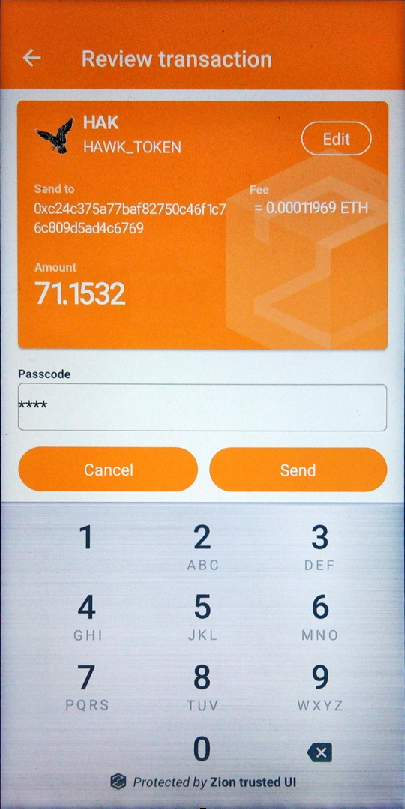
Figure 9. Show the security UI with ERC20 extra tag for sign a transaction
For Ethereum ERC20 smart contract methods, ZKMA support ERC20 transfer method with data parsing, for other methods, sign TUI just showing unknown method with raw HEX data for user confirming.
contract ERC20Interface {
function totalSupply() public view returns (uint);
function balanceOf(address tokenOwner) public view returns (uint balance);
function allowance(address tokenOwner, address spender) public view returns (uint remaining);
function transfer(address to, uint tokens) public returns (bool success); // ZKMA support it now.
function approve(address spender, uint tokens) public returns (bool success);
function transferFrom(address from, address to, uint tokens) public returns (bool success);
event Transfer(address indexed from, address indexed to, uint tokens);
event Approval(address indexed tokenOwner, address indexed spender, uint tokens);
}Sign transaction for Ethereum ERC721: For Ethereum ERC721, the parameters of extra tag can be used for customizing the icon, full name of ERC721 token for secure UI. Unlike ERC20, erc_flag and erc20_symbol of ERC721 tag can’t be used for customizing the secure UI. For secure UI display, erc_flag must be “721” and erc20_symbol must be "ERC-721". For example, if I assign my parameters of extra tag as following JSON data format, and then the secure UI will show UI as these parameters.
{
"path": "m/44'/60'/0'/0/0",
"tx" : {
"nonce": "04",
"gas_price": "0165a0bc00",
"gas_limit": "493e0",
"to": "B8c77482e45F1F44dE1745F52C74426C631bDD52",
"value": "",
"erc_flag": "721",
"data": "a9059cbb00000000000000000000000058a61a7144c8c7545794447a9a3e9a3d56066c200000000000000000000000000000000000000000000000001bc16d674ec80000",
"chain_id": "03"
},
"extra": {
"erc20_icon": "**<144*144 png image file raw data converted as HEX string>**",
"erc20_symbol": "ERC-721",
"erc20_displayname": "Crypto Kitties"
}
}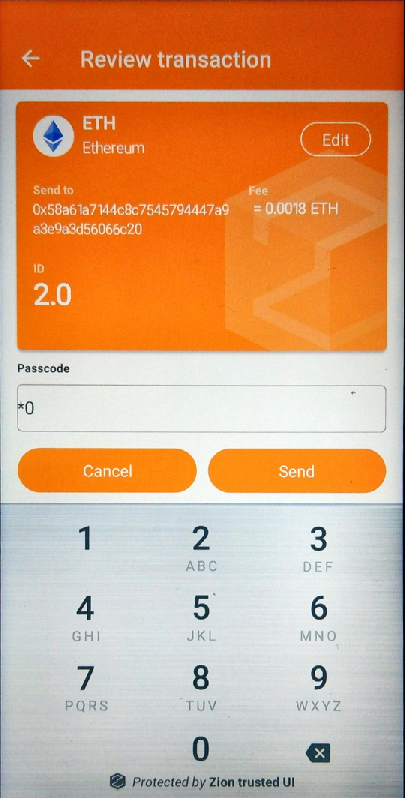
Figure 10. Show the security UI with ERC721 extra tag for sign a transaction
For Ethereum ERC721 smart contract methods, ZKMA only support ERC20 transfer method now. For those data format not supported by ZKMA, sign TUI just showing unknown method with raw HEX data for user confirming
If the user want to create another new wallet, the wallet App needs to clear current wallet first, because it is an important thing to protect the previous wallet, the clearSeed method will clear all secure data which related to current wallet.
int result = mHtcWalletSdkManager.clearSeed(unique_id);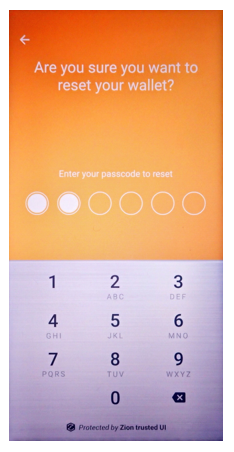
Figure 11. Show the security UI for clear an existing seed
To prevent Trust Zone blocked UI thread, the developer must call this API in background thread.
When you create a new wallet or restore an existing wallet, you will be asked to create the passcode to protect the seed access, once you think the passcode is not good enough and would like to use another passcode, this method will help to do this.
int result = mHtcWalletSdkManager.changePIN(unique_id);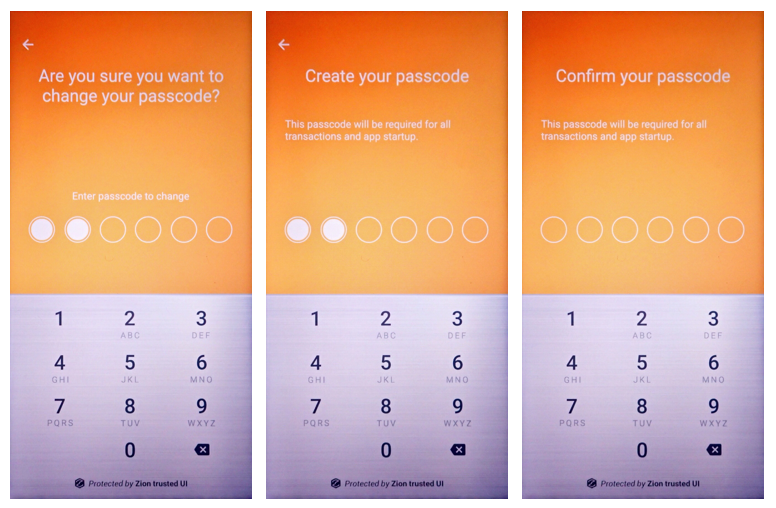
Figure 12. Show the security UI for user to change their PIN code
To prevent Trust Zone blocked UI thread, the developer must call this API in background thread.
Any PIN confirm action will also show a security UI for user to input PIN.
int result = mHtcWalletSdkManager.confirmPIN(unique_id, resId = 3);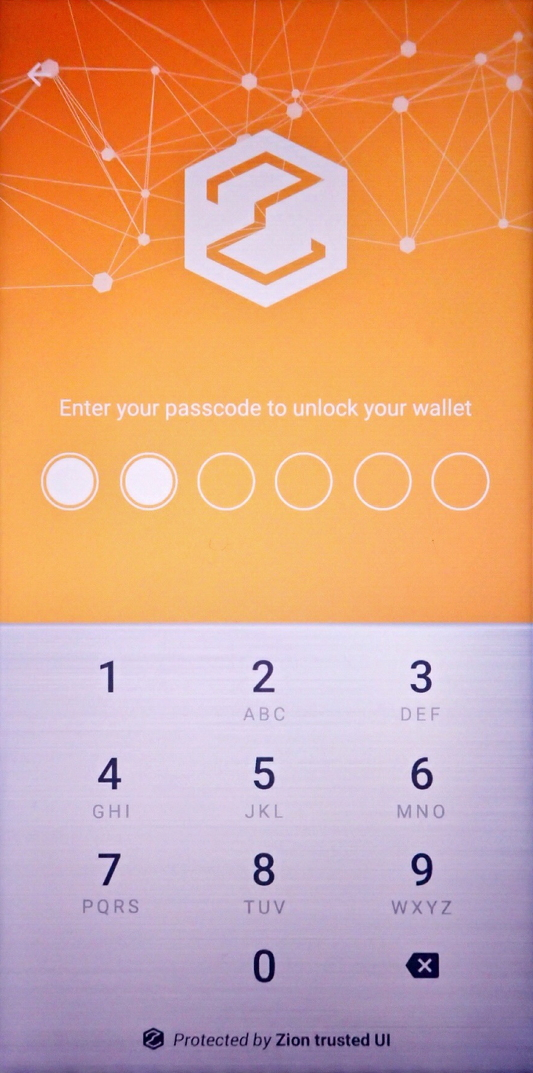
Figure 13. Show the security UI for user to confirm their PIN code
To prevent Trust Zone blocked UI thread, the developer must call this API in background thread.
Using unregister method to release the acquired unique id, and it will also release the seed data which stored by ZKMA. If this method is called, the seed data will be cleared also.
int result = mHtcWalletSdkManager.unregister(wallet_name, sha256, unique_id);To prevent Trust Zone blocked UI thread, the developer must call this API in background thread.
Release all resources which allocated by ZKMA, and all ZKMA methods will not be executed anymore.
int result = mHtcWalletSdkManager.deinit();The developer can get the error code from the returned value. If any error code occurred, ZKMA will check and handle it by three types. The first type can be ignored since it is just a normal behavior, like E_TEEKM_UI_BACK, E_TEEKM_UI_CANCEL and so on. The second type is silent error type will not show any UI prompt by ZKMA since this silent error required App handle without ZKMA error prompt, like E_TEEKM_SEED_NOT_FOUND, E_TEEKM_TIME_TIMEOUT, E_SDK_ROM_SERVICE_TOO_OLD, E_SDK_ROM_TZAPI_TOO_OLD and so on. If the error code is excepted the listed in type1 and type2 both, ZKMA will handle it by ZKMA’s generic error dialog on the screen.
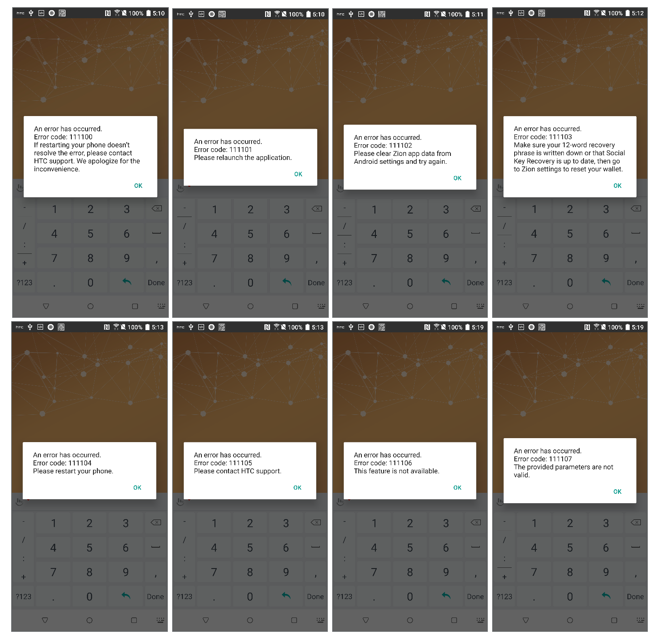
Figure 14. Default error dialogs if an error detected by ZKMA
All error code is defined in RESULT.java and can be found its meaning by name.
ZKMA supports the message signing. If message contains non-ascii character, TUI showing hex data instead of the readable string
int result = mHtcWalletSdkManager.signMessage(unique_id, coin_type, strJson, ByteArrayHolder);A Ethereum sample JSON message format for signing, the data field in JSON can only support ASCII string. In the sample JSON data field, “48656c6c6f” is HEX string data of “Hello”. In other word, you must convert your ASCII string to HEX string data first, then put it into the data TAG for composing the input strJson parameter. About version TAG, this is implemented by EIP191 and must set to 0x45.
{
"path": "m/44'/60'/0'/0/0",
"message" : {
"version": "45",
"data": "48656c6c6f"
}
}Basically, a message data in JSON should contain version and data tags.
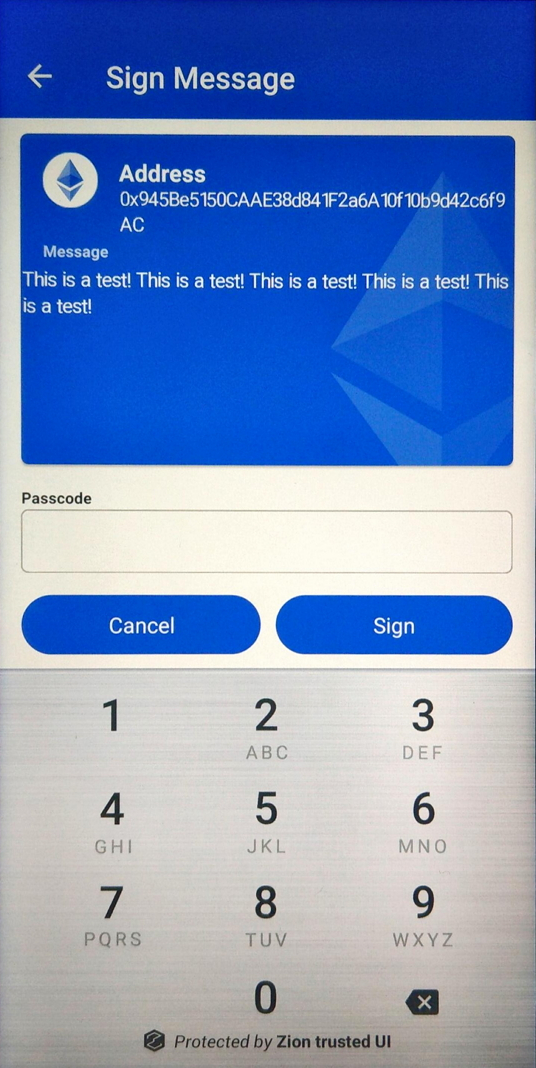
Figure 15. Show the security UI for user to confirm the signing message operation