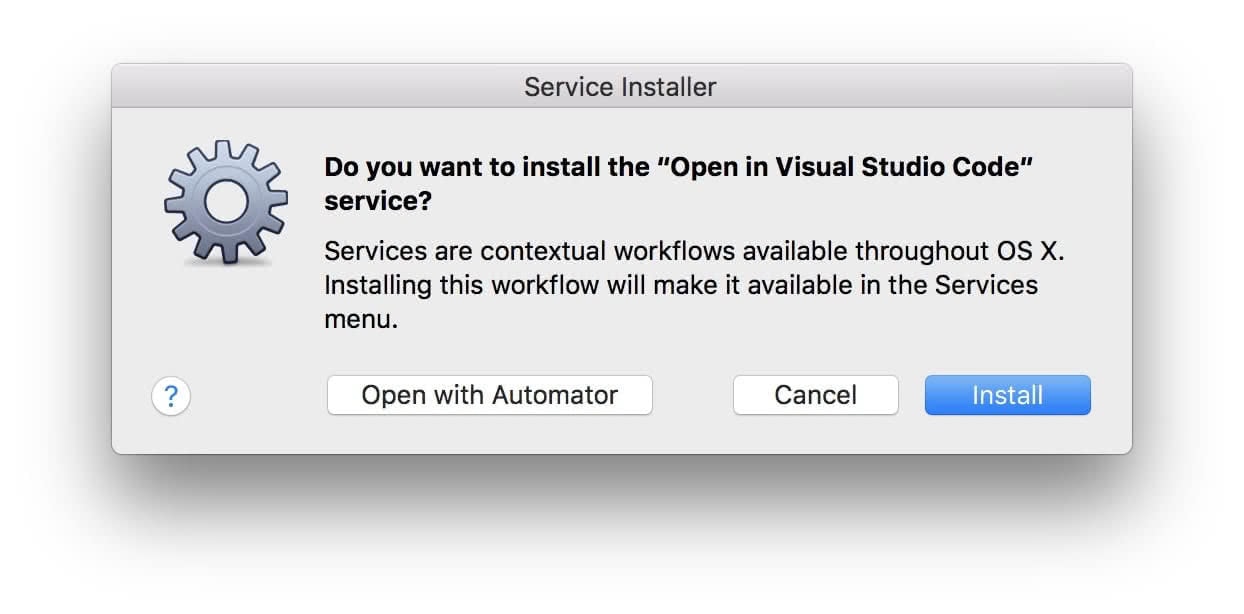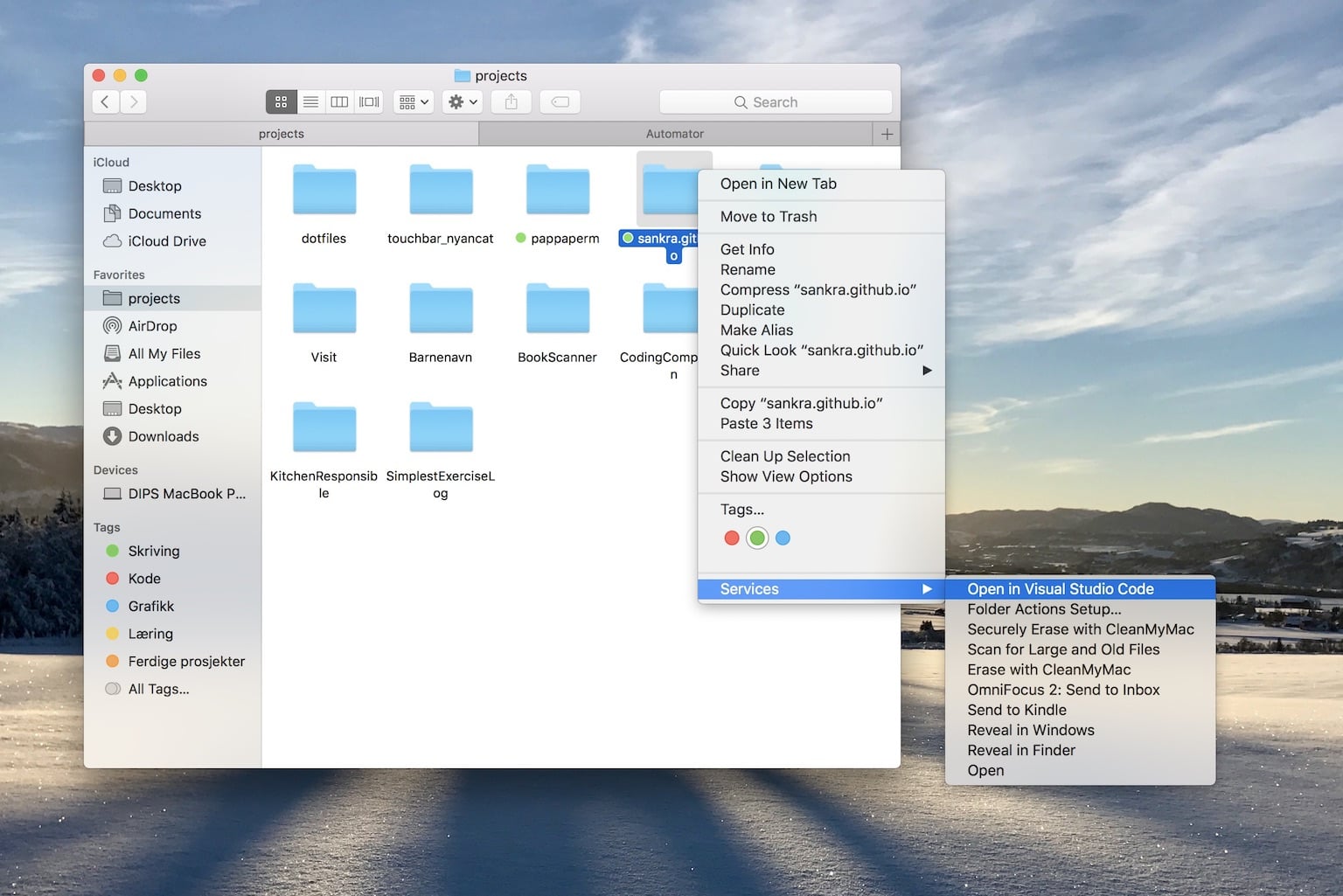When working on many simultaneous projects with Visual Studio Code (VS Code), it is convenient having a fast way of opening the project folders. With the open from the terminal shell extension, together this service, your project folders can be opened from both the Terminal and the Finder.
- Install the
codeshell command in Terminal's path using VS Code following these simple instructions. - Download and extract this macOS service.
- Open the service and choose Install.
That's it! Now all you have to do is right clicking on a folder and choose the Open in Visual Studio Code service and your folder will open as a project in VS Code.
If you want to edit your own version of this service, clone or download the repository and follow these instructions.