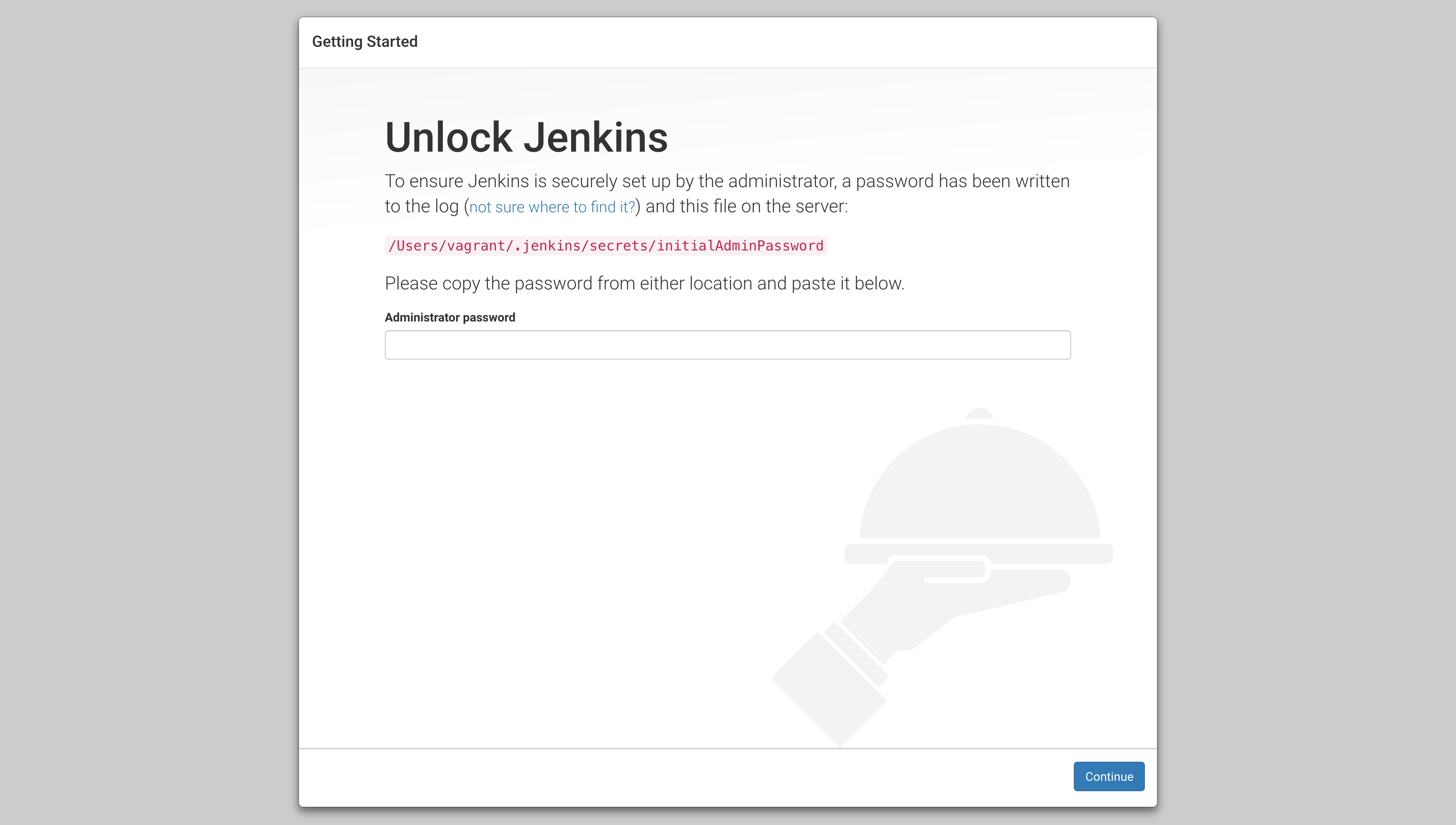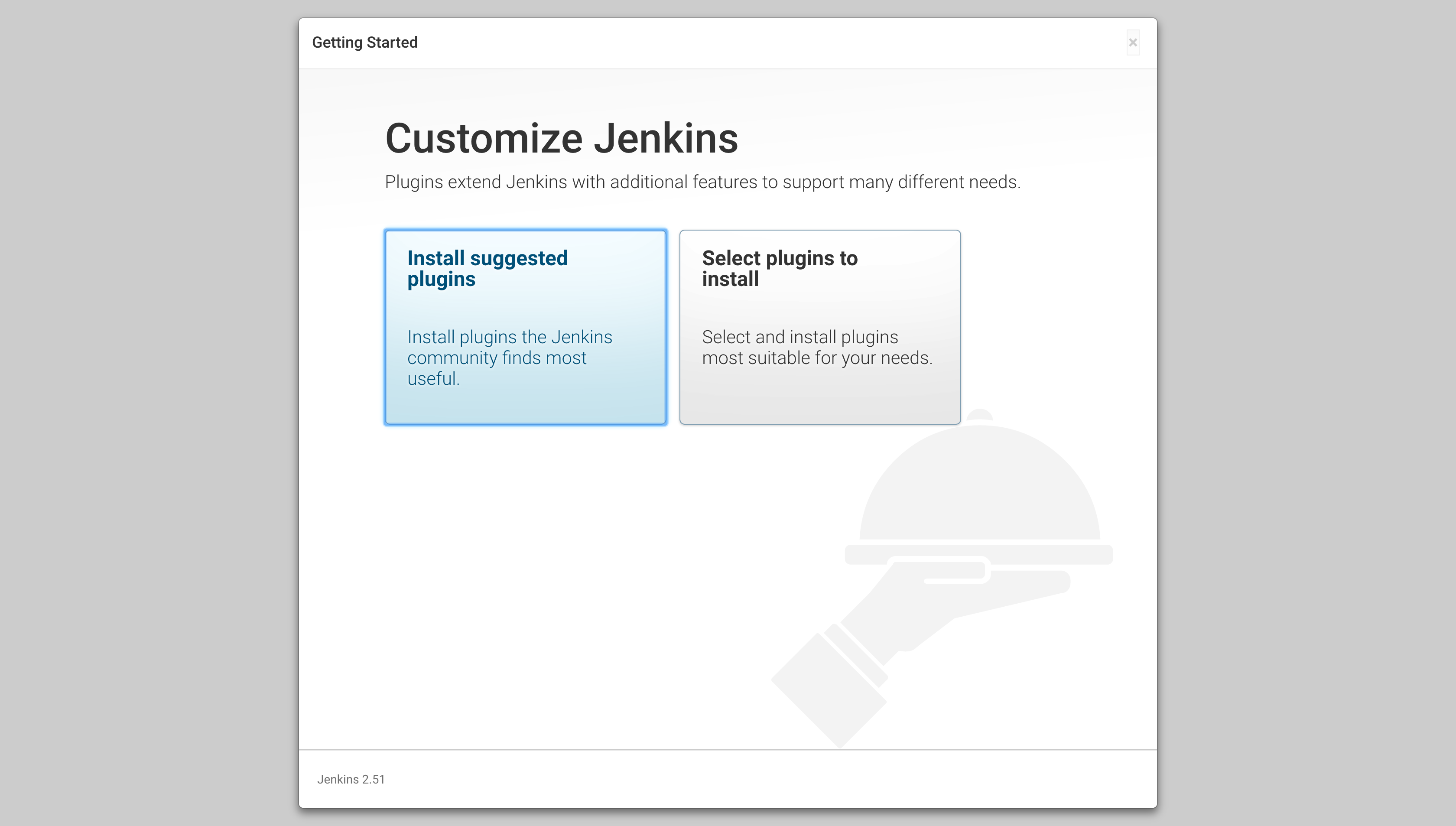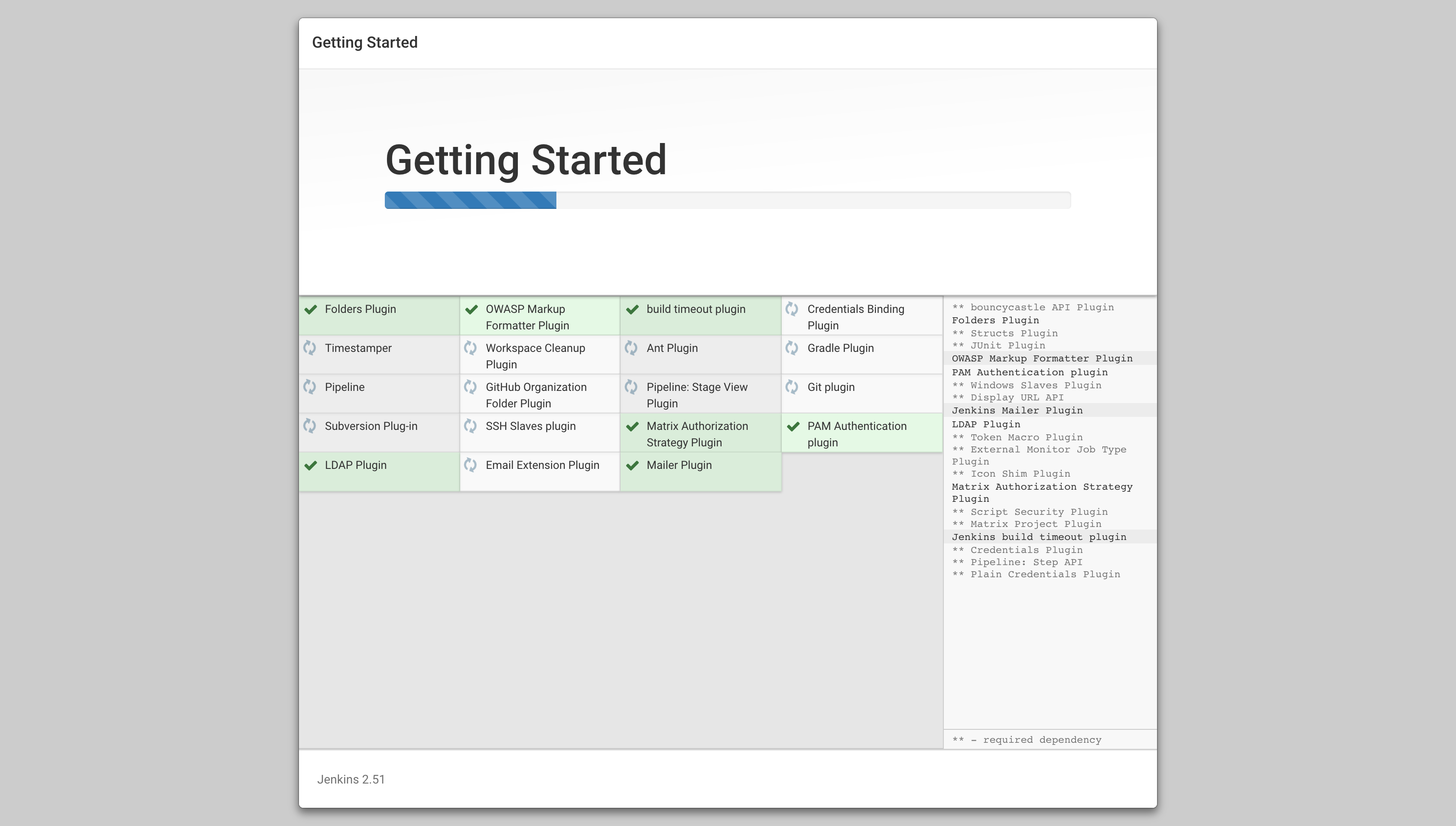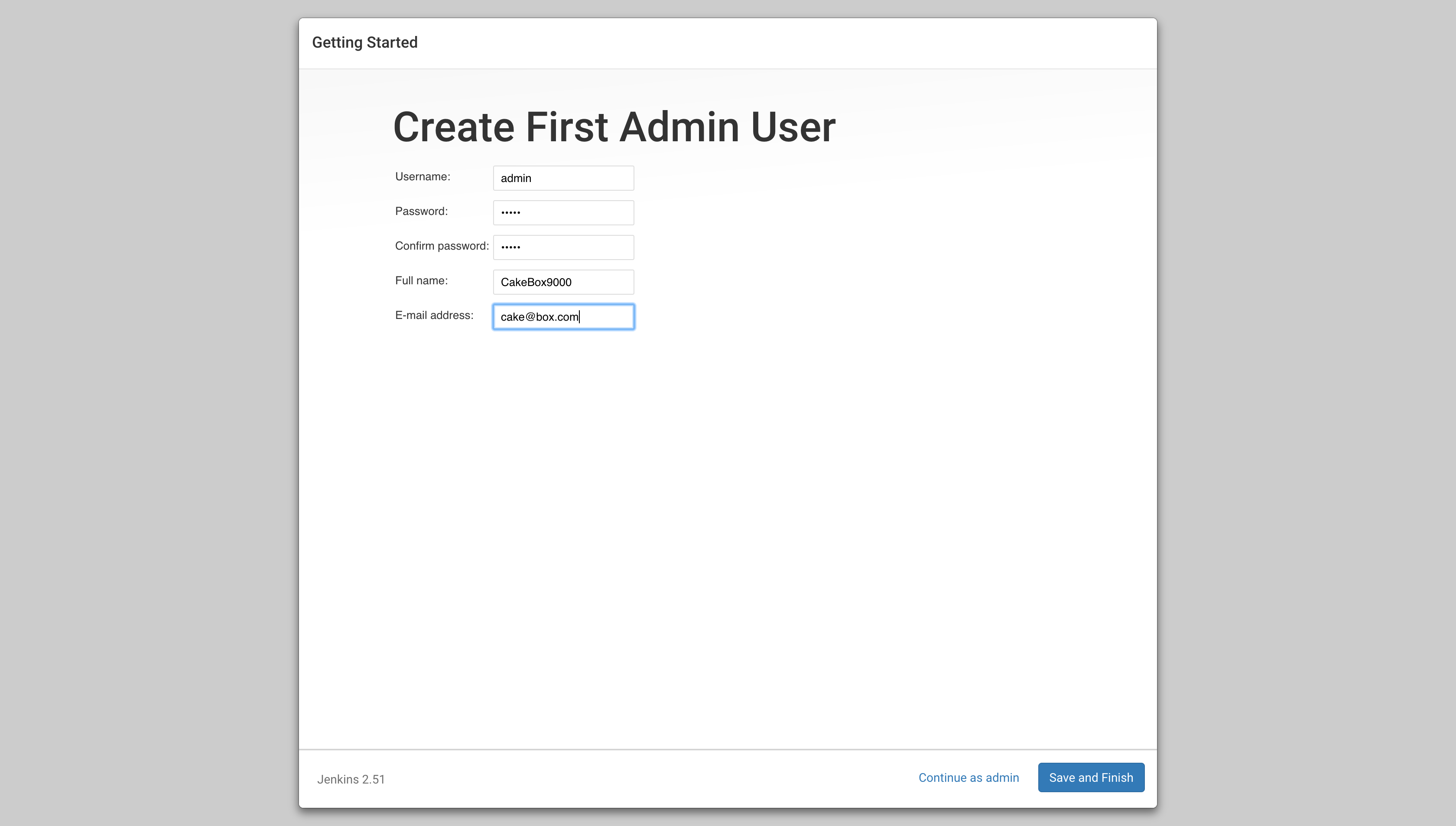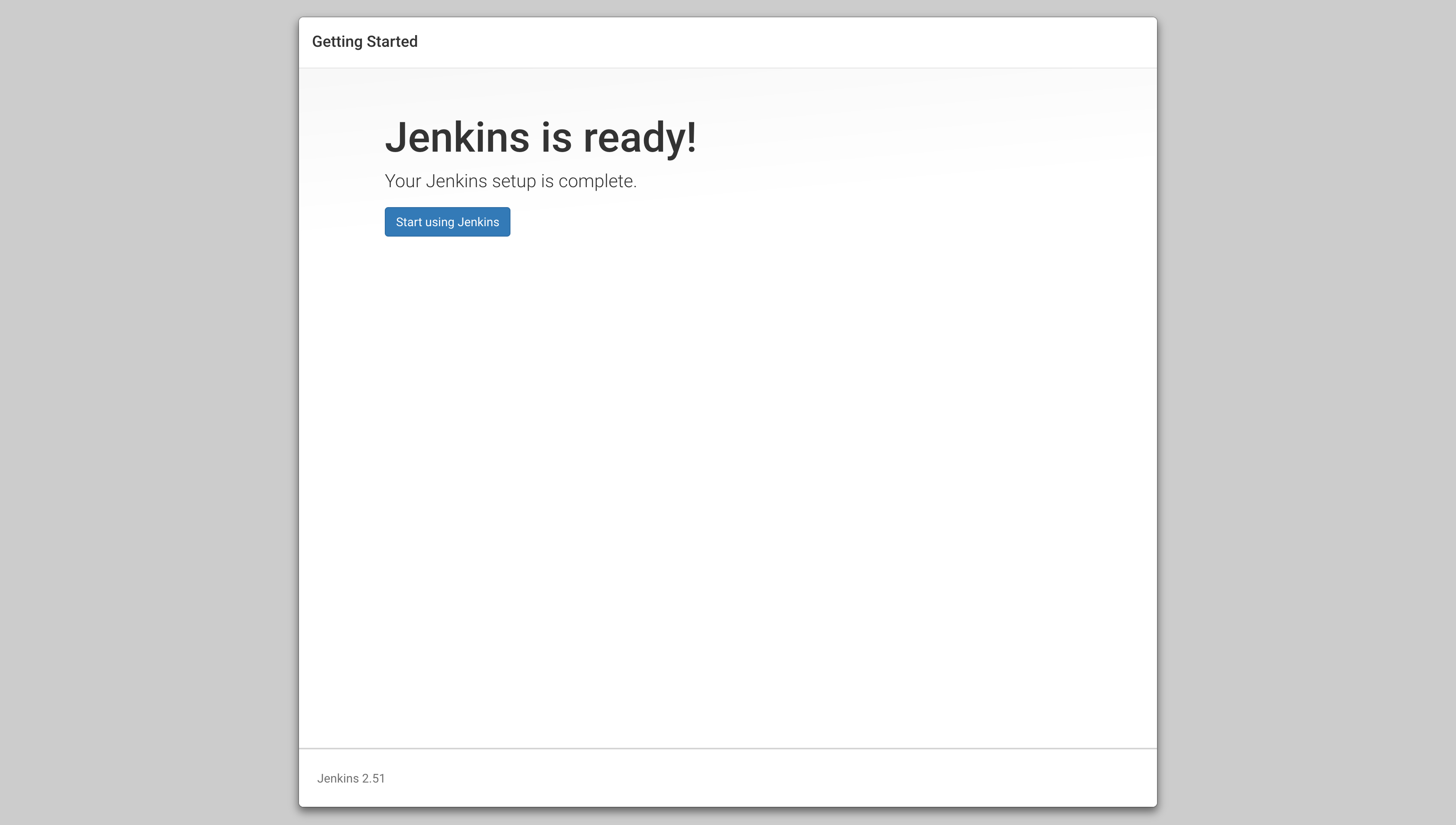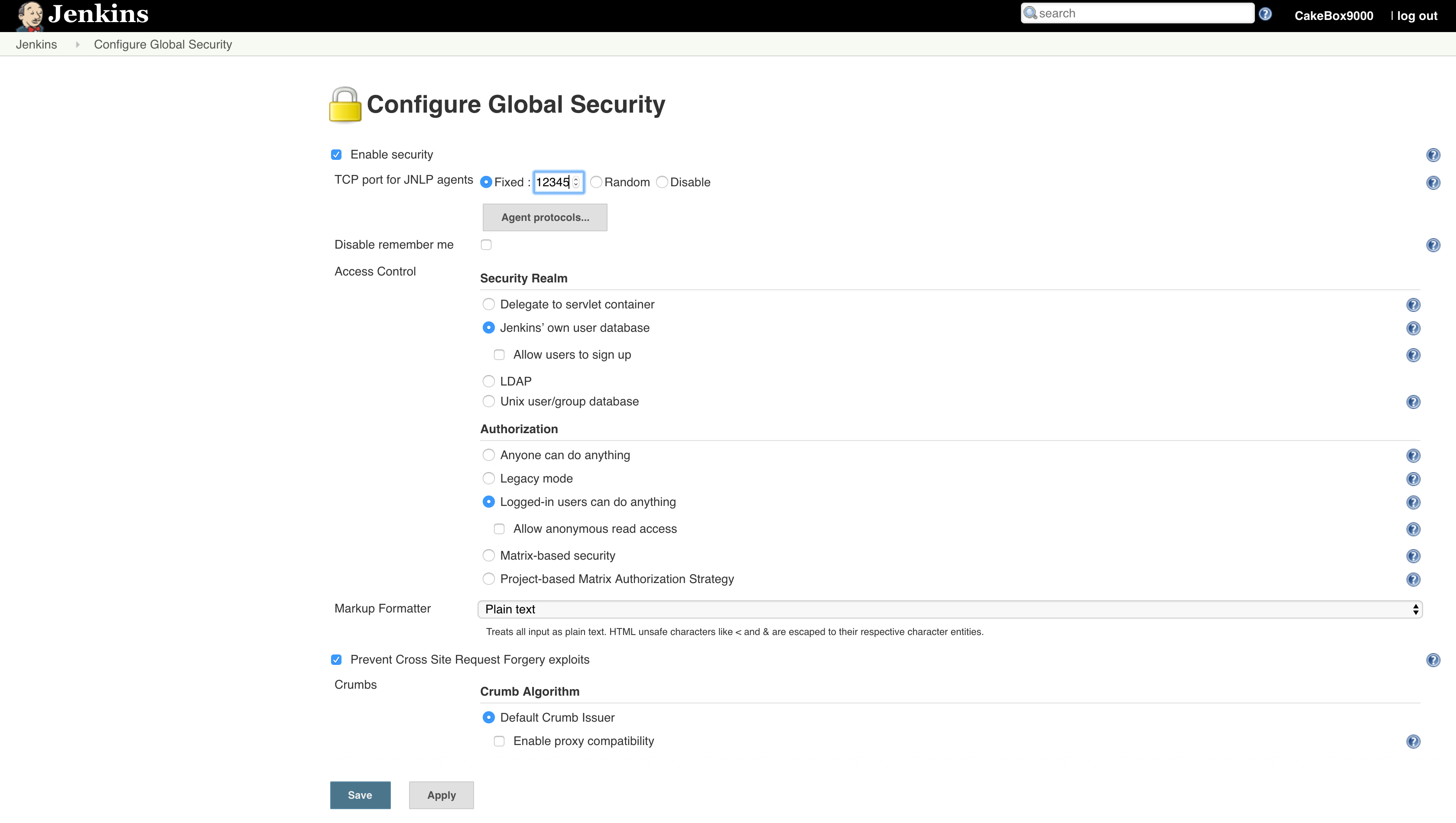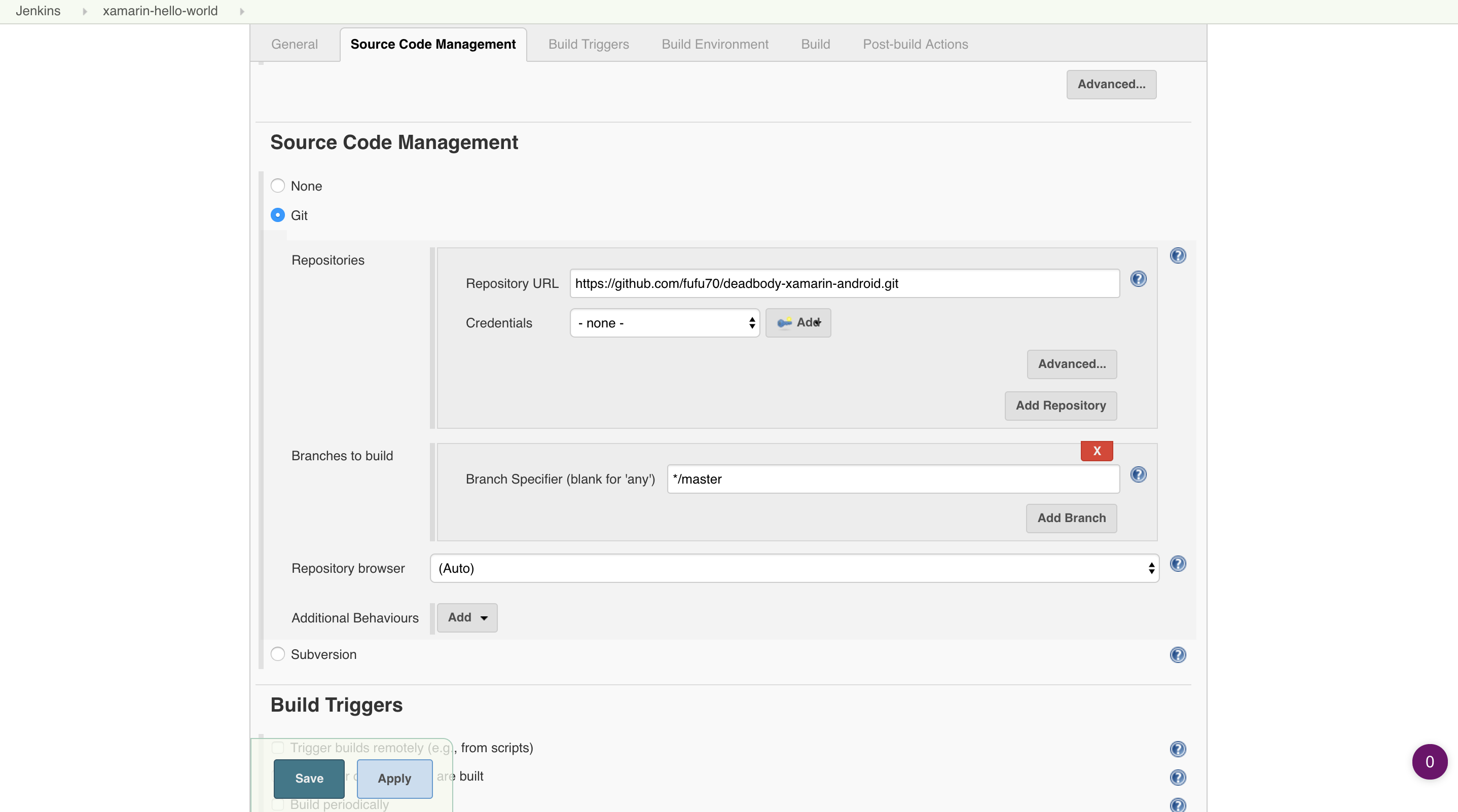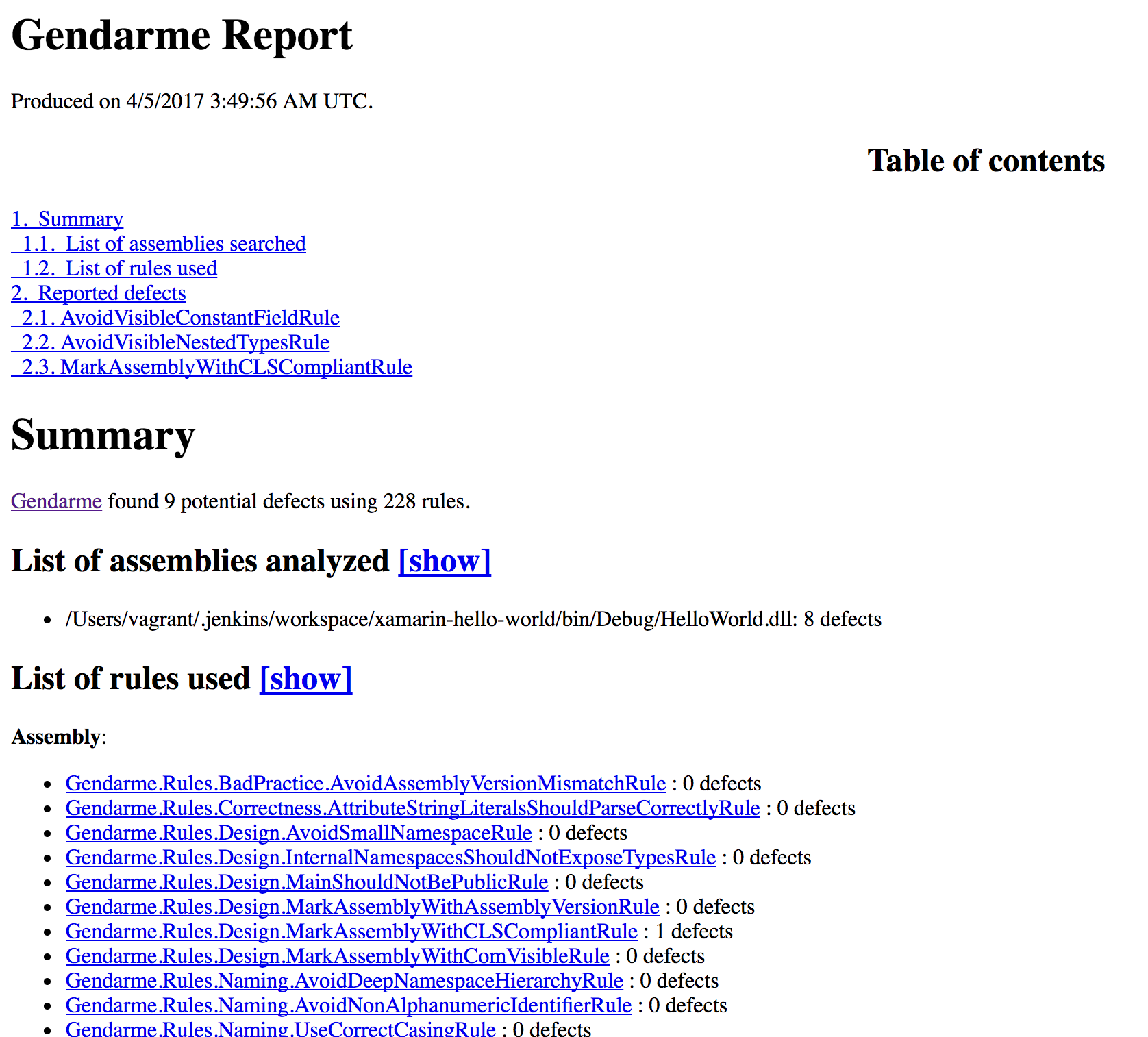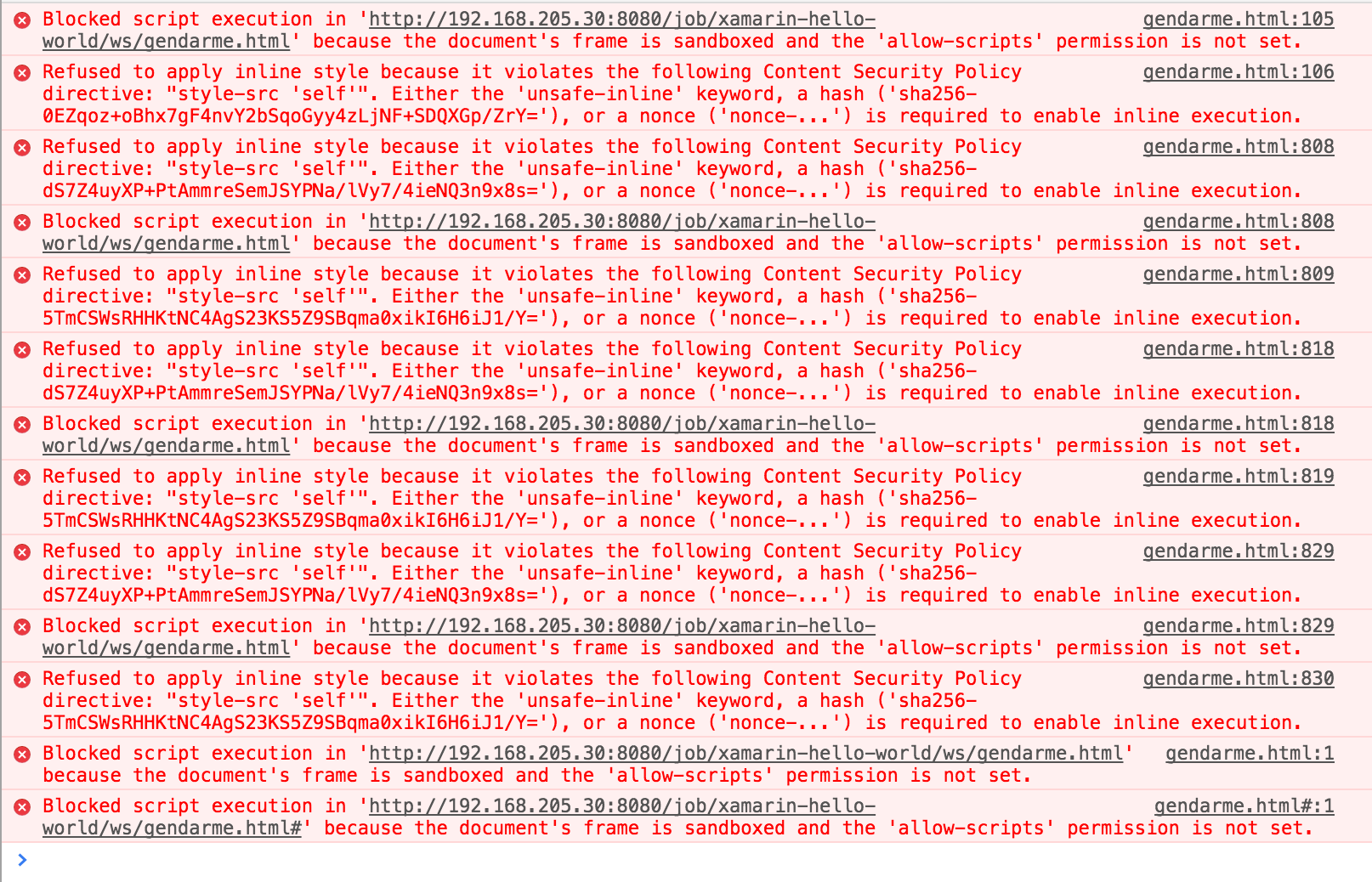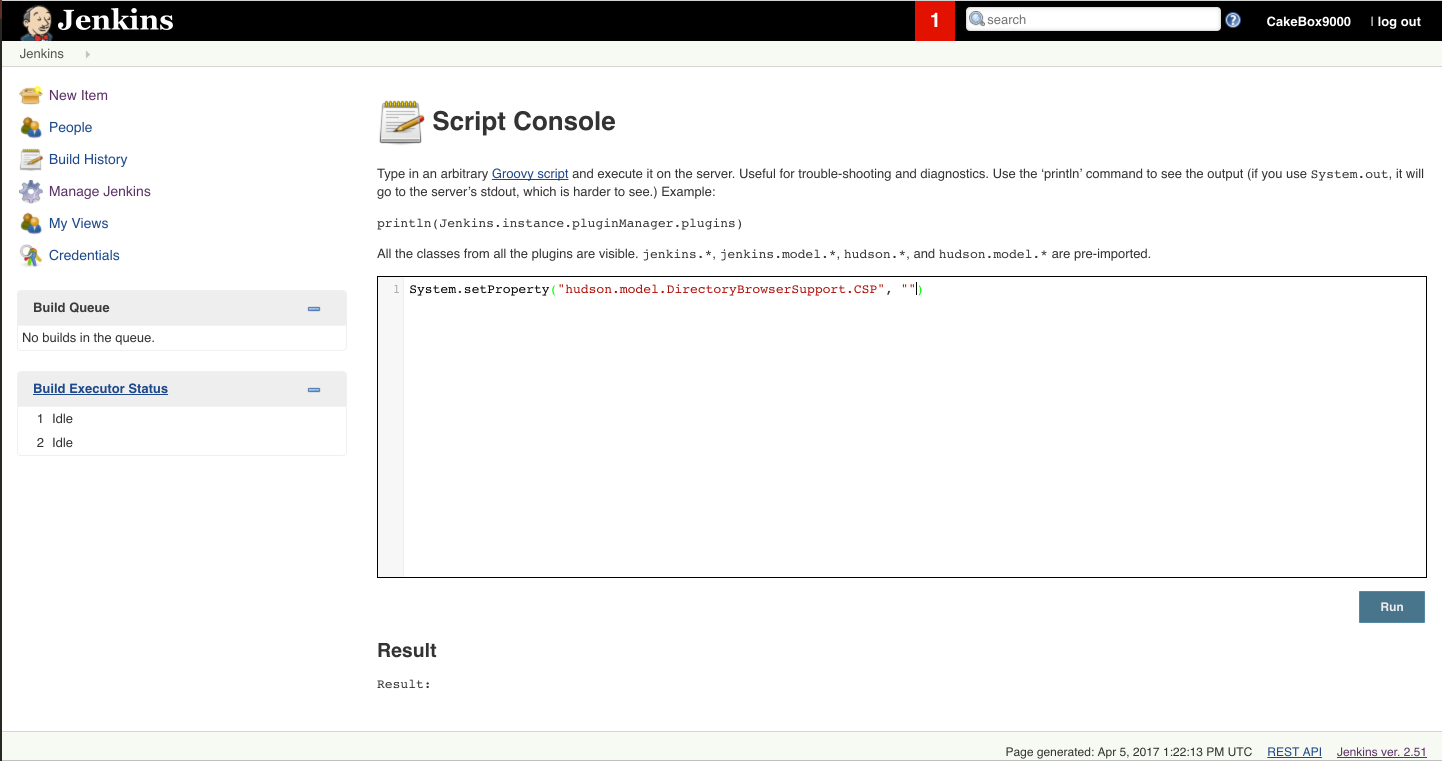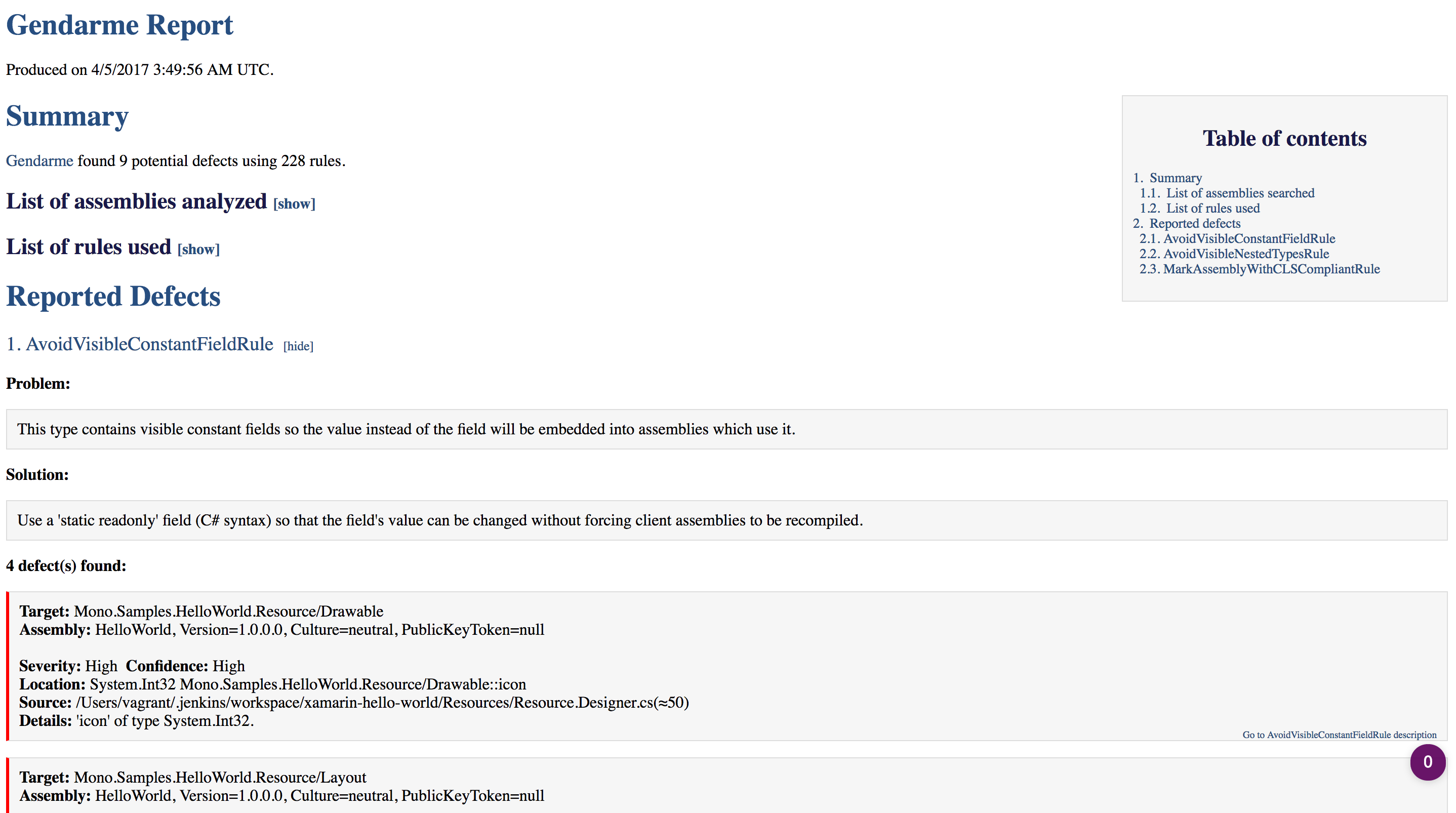Ever feel the need to turn on the Code Analysis Oven and bake some Xamarin metrics, but all of those tools just get in the way? Welcome to the Jenkins Dump Cake mix, where all of your Analysis is at a one stop shop.
You thought that was a Download And Analyze (DAA) project, but you are mistaken! To run the Xamarin-Jenkins-Cake-Box we need to install dependencies:
- VirtualBox
- Make sure to download the latest version, even if you already installed VirtualBox before.
- As of writing this my version (AOWTMV) is 5.1.14
- Vagrant ... not a vagrant
- AOWTMV is 1.8.6
- A PC
Firstly we need to start up vagrant so that it can download the entire vagrant box. This may take some time, so grab a cup of coffee
$ vagrant upAfter the Vagrant machine has started we need to setup our mini mac kitchen
$ vagrant ssh
$ bash install-jenkins/install.shThis will install all of the necessary applications to run code analysis and automated builds for your Android Xamarin application.
AHHhhhhhhhhhhh! The slowest installation possible!
Lets get to the jenkins box, go to http://192.168.205.30:8080/ in your browser. A prompt should show for unlocking jenkins
Simply ssh into your machine and cat the prompted file:
$ vagrant ssh
$ sudo cat /Users/vagrant/.jenkins/secrets/initialAdminPasswordCopy and paste the password shown after the command is run into the Administrator Password input.
Batter up! Choose to Install suggested plugins.
A list of generalized plugins will start installing, including our favorite git Source Code Management tool
Who do you want to be? A Jenkins user thats who!
The installation is now complete.
Now on to the terminal, but its not so easy. Jenkins needs its TCP port for JNLP to be set to a fixed port before any CLI commands can be run. Go to http://192.168.205.30:8080/configureSecurity/ and set the TCP port for JNLP agents value to be fixed and to a random number ... I picked 12345
The lovey dovey terminal is back! And its here to install some plugins! So ssh into your machine and run that script!
$ vagrant ssh
$ bash install-jenkins/plugins.shNice! For the icing on the Xamarin-Jenkins-Cake-Box, lets add some integration with those plugins!
$ bash install-jenkins/integration.shWhen running this command you'll be given an option to input a personal repository. If N is selected then the repository URL can be changed from the config section of the jenkins job at http://192.168.205.30:8080/job/xamarin-cake-box-job/configure. The second option below is the Source Code Management config, here you can set a repository url and credentials:
Your done now, all you need to do now is simply click the "Build Now" button in your xamarin-cake-box-job and analyze on!
Okay my fellow scrubs! You finally got your first job to run, you head over to your Gendarme html reportsat http://192.168.205.30:8080/job/xamarin-cake-box-job/ws/gendarme.html. Whats this!
What are all these console errors!
This is a direct issue with the Content Security Policy issue. Were going to run a script inside of Jenkins internal console. Go to http://192.168.205.30:8080/script and run:
System.setProperty("hudson.model.DirectoryBrowserSupport.CSP", "")Inside of the script console.
After running the script go back to the Gendarme results page at http://192.168.205.30:8080/job/xamarin-cake-box-job/ws/gendarme.html, hard refresh the page to clear your current cache, and view the splendor of no Content Security!
Andrew Dryga's vagrant-osx-box
The Xamarin Developer Guide for a CI setup in Jenkins
Nelson Senna's Code Sniffer StyleCop.Baboon
The MonoDevelop Teams