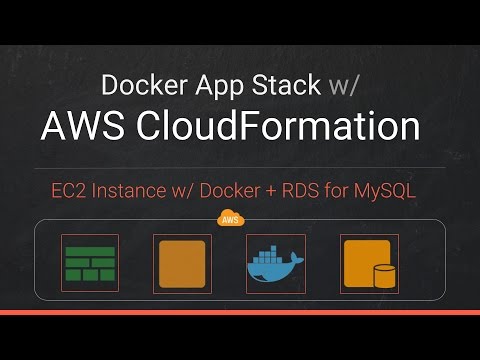Devteds Episode #7
Create an application stack that consist of an EC2 instance and RDS Instance for MySQL, using AWS CloudFormation. And then deploy an dockerized / containerized API application to run on EC2 instance.
Visit https://devteds.com to watch all the episodes. If you're looking to learn Docker with ECS checkout episode #9
If you're want to start deploying your containers to Kubernetes, especially on AWS EKS, check this course on Kubernetes that walkthrough creating Kubernetes cluster on AWS EKS using Terraform and deploying multiple related containers applications to Kubernetes and more. https://courses.devteds.com/kubernetes-get-started
- Login to AWS Management Console and Generate a new KeyPair. Save the downloaded key
- Configure AWS Command Line Interface (AWS CLI) with a new AWS Access Key and a secret generated on AWS
- Update the stack.yml if you're using this template for your application
- Use AWS CLI to run create-stack command that'll create all the resources defined in the stack.yml
- Update the docker-compose app.yml if you're using this for your application
- Using docker compose run database migration command, run service in background and run db-seed to populate test data
mkdir ~/projs
git clone https://github.com/devteds/e7-cloudformation-docker.git deploy-aws
cd deploy-aws
# Create new KeyPair on AWS CLI and name it aws-key1 and,
cp ~/Downloads/aws-key1.pem ./
chmod 400 aws-key1.pem
# On AWS CLI, Create a new user with programatic access which will generate a new Access Key & Secret. With that,
aws configure --profile demo
# Make sure to use the region name (us-west-2 or another) as the default for this profile 'demo'
aws cloudformation create-stack --profile demo --stack-name blog-stage --template-body file://$PWD/stack.yml
# After the stack creation is successful, Get the IP address or DNS of the AppNode EC2 instance
ssh -i aws-key1.pem ubuntu@<IP ADDRESS OR DNS OF THE EC2 INSTANCE>
# Point your local to EC2 instance,
export DOCKER_HOST=tcp://35.160.122.95:2375
docker ps -a
docker-compose -f app.yml run --rm app rails db:migrate
docker-compose -f app.yml up -d
docker-compose -f app.yml ps
docker-compose -f app.yml run --rm app rails db:seed
# Make sure to delete the stack and all resources when you're done
aws cloudformation delete-stack --stack-name blog-stage --profile demo
aws cloudformation describe-stack-resources --stack-name blog-stage --profile demo
aws cloudformation describe-stack-events --stack-name blog-stage --profile demo
# For more help
aws cloudformation help
aws cloudformation create-stack help
aws cloudformation delete-stack help
aws cloudformation delete-stack help
aws cloudformation describe-stack-resources help