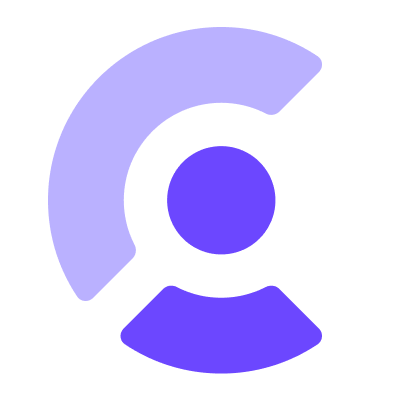When using Clerk's components you can override the strings for all of the elements. This allows you to provide localization for your users or change the wording to suit your brand.
@clerk/localizations contains localized strings for applications using Clerk. If you found a typo, inaccuracies, or want to contribute a new language, please submit a PR and follow the contributing guide.
Warning
Clerk officially only maintains the en-US (English - United States) locale. All other language translations provided within this package are community contributions.
The fastest way to get started with @clerk/localizations is by following the localization reference documentation.
Furthermore, you can learn how to update a localization or use a custom one.
You can get in touch with us in any of the following ways:
- Join our official community Discord server
- On our support page
We're open to all community contributions! If you'd like to contribute in any way, please read our contribution guidelines and code of conduct.
-
Open the
types/src/localization.tsfile to add a new key to the_LocalizationResourcetype.Naming things is hard, so try these things first: Has the component that should contain the new key already other localizations? If yes, see how they are named and if you could follow that pattern. For example, the
<SignIn />component has keys withsignIn.start.title, then I'd make sense to follow thesignIn.pattern. If you're not sure, take your best guess and the maintainers will comment on the PR!An exception to that are any errors that might be returned from the Frontend API. They need to go into the
unstable__errorsobject inside each localization. -
Run
npm buildto compiletypeswith your new key -
Open the
localizations/src/en-US.tsfile and add your new key to the object.en-USis the default language. If you feel comfortable adding your message in another language than English, feel free to also edit other files. -
Use the new localization key inside the component. There are two ways:
-
The string is inside a component like
<Text>:- <Text>Role</Text> + <Text localizationKey={localizationKeys('formFieldLabel__role')} />
-
The string is used in a function call:
+ const { t } = useLocalizations(); - card.setError('Some Error') + card.setError(t(localizationKeys('some_error')))
You'll need to import
localizationKeysanduseLocalizationswhen using them. -
-
Open the
localizations/src/en-US.tsfile and search for the text you want to update. -
Update the text inside
en-US. If possible, also update other languages.
-
Create a new file that follows the IETF language tag format
-
Copy the contents of the
en-US.tsfile and translate all keys where necessary. Empty strings can stay empty. You don't need to translate things word by word, adjust where necessary as long as the same meaning is conveyed.
@clerk/localizations follows good practices of security, but 100% security cannot be assured.
@clerk/localizations is provided "as is" without any warranty. Use at your own risk.
For more information and to report security issues, please refer to our security documentation.
This project is licensed under the MIT license.
See LICENSE for more information.