-
Notifications
You must be signed in to change notification settings - Fork 43
Events Tools
The Events Tracker is an overlay window for tracking world boss events. The world boss events are listed according to their next active time. When an event is active, its name and timer will appear in green. When an event is in warm-up and will soon be active, its name and timer will appear in yellow.
![]()
-
Daily Treasure Tracking:
- You can keep track of which events have been completed in the current day by clicking on the grayed-out treasure icon located just to the right of the event's name. These icons will automatically reset with the server-reset time of midnight UTC.
- New for version 3.0: Automatic daily completion detection can be enabled in the Event Settings. When enabled, if you are positioned in the area of a world boss event when the timer shows it as Active (green), the event will automatically be marked as completed for the day.
-
Right-Click Menu: Right-clicking on an event in the list displays a menu with the following options and information:
- Hide - hides the event and removes it from the event tracker list
- Located in... - shows the name of the map/zone in which the event is located.
- Copy Waypoint Code - Copies the chatcode of the nearest waypoint, which can then be pasted into the in-game chat.
-
Main Menu: Clicking on the icon in the top-left corner of the window opens a menu with the following options:
- Reset Hidden Events - Resets all hidden events that have been hidden via the right-click menu
- Show Inactive Events - Shows/hides inactive events
- Show Completed Events - New for version 3.0 - Shows/hides completed events
- Close - Closes the Events Tracker
Event Notifications are notification pop-ups that appear (initially) near the system tray when a world event is about to start. By default, notifications are triggered 1 minute before a world event begins (its 'Active Time'), but this can be customized in the Event Settings. Event notifications can be enabled/disabled in the main menu of the application. By default, notifications are enabled.
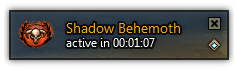
-
Positionable: You can click-drag notifications to re-position where they appear. If more than one notification is triggered at once, they will stack vertically.
-
Waypoint Code: Clicking the waypoint icon on a notification copies the chatcode of the nearest waypoint, which can then be pasted into the in-game chat.
-
Daily Completion Indicator: New for version 3.0 - Notifications will display a treasure icon if the event has already been completed that day.
Detailed Event Settings are located within the Settings window and allow additional customization of the Events Tracker and Notifications.
-
Event Time Tables: Two possible time tables are available for the event times
- Standard: Official world boss times with no estimated warm-up
- Adjusted: Includes estimated warm-up, active, and duration times. (default)
-
Event Daily-Completion Auto-Detection: The completion auto-detection feature can be enabled or disabled here. It is enabled by default.
-
Event Notification Duration: The amount of time that a notification is shown can be set here. The value indicates the duration of notifications in seconds.
-
Event Notification Times: Actual notification times can be customized for each individual event. The values set here correspond to how long before an event starts, so, if the event notification time for Tequatl was set to 00:20:00, a notification would be shown 20 minutes before the event is active.