Interested in getting involved with world changing open source software? Check out the next (WIP) iteration of this project: https://github.com/fractalnetworksco/fractal-link
Jump to Getting Started
- Docker native self-hosted alternative to Cloudflare Tunnels, Tailscale Funnel, ngrok and others.
- Entirely self-hosted and self-managed, includes local and remote tunneling components.
- No custom code, this project leverages existing battled tested FOSS components:
- WireGuard
- Nginx (Gateway)
- Caddy (Client)
- Automatic client side HTTPS cert provisioning thanks to Caddy's automatic https.
- Remote client IPs passed to local container via proxy protocol
- Enable basic authentication by specifying env variable containing username and password
- Proxy generic TCP/UDP traffic to localhost with socat
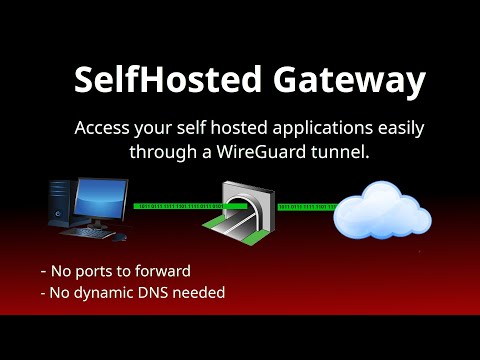
This project automates the provisioning of Reverse Proxy-over-VPN (RPoVPN) WireGuard tunnels with Caddy and NGINX. It is particularly well suited for exposing docker compose services defined in a docker-compose file to the public Internet. There's no code or APIs, just an ultra generic NGINX config and some short provisioning bash script. TLS certs are provisioned automatically with Caddy's Automatic HTTPS feature via Let's Encrypt or ZeroSSL.
- RPoVPN is a common strategy for remotely accessing applications self-hosted at home. It solves problems such as:
- Self-hosting behind double-NAT or via an ISP that does CGNAT (Starlink, Mobile Internet).
- Inability to portforward on your local network due to insufficient access.
- Having a dynamically allocated IP that may change frequently.
- Using RPoVPN is ideal for self-hosting from both a network security and privacy perspective:
- Obviates the need for a static IP or expose your home's public IP address to the world.
- Utilizes advanced network isolation capabilities of Docker (thanks to Linux network namespaces) in order to isolate locally exposed services from your home network and other local docker services.
- Built on open-source technologies (WireGuard, Caddy and NGINX).
- Domain
- Ability to create an
Arecord for a domain name.
- Ability to create an
- Gateway
- A publicly addressable Linux host to act as the
gateway, typically a cloud VPS (Hetzner, Digital Ocean, etc..) with the following requirements: - SSH access
- Ports 80/443 open (http/https)
- The UDP port range listed by
cat /proc/sys/net/ipv4/ip_local_port_rangeopen to the Internet. docker,git&makeinstalled on the Gateway
- A publicly addressable Linux host to act as the
- Client
- An existing
docker-compose.ymlthat you would like to expose to the Internet. docker,git&makeinstalled locally
- An existing
-
Point
*.mydomain.com(DNS A Record) to the IPv4 & IPv6 address of your VPS Gateway host. -
Connect to the
gatewayvia SSH and setup thegatewayservice:
foo@gateway:~$ git clone ... && cd selfhosted-gateway
foo@gateway:~/selfhosted-gateway$ make docker
foo@gateway:~/selfhosted-gateway$ make setup
foo@gateway:~/selfhosted-gateway$ make gateway- To generate a
linkdocker compose snippet run the following commands from theclient:
foo@local:~$ git clone ... && cd selfhosted-gateway
foo@local:~/selfhosted-gateway$ make docker
foo@local:~/selfhosted-gateway$ make link GATEWAY=root@123.456.789.101 FQDN=nginx.mydomain.com EXPOSE=nginx:80
# docker compose --env-file ./nginx-mydomain-com.env ...
link:
image: fractalnetworks/gateway-client:latest
environment:
LINK_DOMAIN: nginx.mydomain.com
EXPOSE: nginx:80
GATEWAY_CLIENT_WG_PRIVKEY: 4M7Ap0euzTxq7gTA/WIYIt3nU+i2FvHUc9eYTFQ2CGI=
GATEWAY_LINK_WG_PUBKEY: Wipd6Pv7ttmII4/Oj82I5tmGZwuw6ucsE3G+hwsMR08=
GATEWAY_ENDPOINT: 123.456.789.101:49185
cap_add:
- NET_ADMINThe command will also generate a .env file in your current directory:
foo@local:~/selfhosted-gateway$ cat ./nginx-mydomain-com.env
EXPOSE=nginx:80
GATEWAY_ENDPOINT=123.456.789.101:49185
GATEWAY_LINK_WG_PUBKEY=Wipd6Pv7ttmII4/Oj82I5tmGZwuw6ucsE3G+hwsMR08=
LINK_DOMAIN=nginx.mydomain.com
WG_PRIVKEY=4M7Ap0euzTxq7gTA/WIYIt3nU+i2FvHUc9eYTFQ2CGI=- Add the
linkservice to your existingdocker-compose.ymlfile:
-
by copy-pasting the output from the previous command:
version: '3.9' services: nginx: image: nginx:latest link: image: fractalnetworks/gateway-client:latest environment: LINK_DOMAIN: nginx.mydomain.com EXPOSE: nginx:80 GATEWAY_CLIENT_WG_PRIVKEY: 4M7Ap0euzTxq7gTA/WIYIt3nU+i2FvHUc9eYTFQ2CGI= GATEWAY_LINK_WG_PUBKEY: Wipd6Pv7ttmII4/Oj82I5tmGZwuw6ucsE3G+hwsMR08= GATEWAY_ENDPOINT: 123.456.789.101:49185 cap_add: - NET_ADMIN
-
or by inserting the template snippet from
src/create-link/link-compose-snippet.yml.
In this case, you will need to specify the.envfile to use when runningdocker-composecommands:foo@local:~/selfhosted-gateway$ docker compose --env-file ./nginx-mydomain-com.env up -d
See Docker Compose documentation "Substitute environment variables with an .env file" for more information.
- Start your docker compose project as you would normally (
docker compose up -d).
This will establish the link to the gateway and automatically provision a TLS-certificate.
You may repeat steps 3-5 for as many services as you would like to expose using the same gateway
├── ...
└── src
├── client-link # WireGuard instance for the client. Also handles SSL termination with Caddy
│ └── ...
├── create-link # CLI script for establishing a link.
│ └── ...
├── gateway # NGINX reverse proxy to distribute requests to each gateway-link instance.
│ └── ...
└── gateway-link # WireGuard instance for the gateway.
└── ...Link- A dedicated WireGuard tunnel between a local container (client) and the remote container running on the Gateway through which Reverse Proxy traffic is routed. A link is comprised of 2 pieces, the local or client link and the gateway or remote link.
In the event you already have a reverse proxy which performs SSL termination for your apps/services you can enable FORWARD_ONLY mode. Suppose you are using Traefik for SSL termination:
- On your local LAN you will resolve *.sub.mydomain.com to your local Traefik IP
- On your external DNS for your domain you will resolve *.sub.mydomain.com to the IP of your VPS
- In your compose file add an additional two variables:
EXPOSE_HTTPSandFORWARD_ONLY
version: '3.9'
services:
app:
image: traefik:latest
link:
image: fractalnetworks/gateway-client:latest
environment:
LINK_DOMAIN: sub.mydomain.com
EXPOSE: app:80
EXPOSE_HTTPS: app:443
FORWARD_ONLY: "True"
GATEWAY_CLIENT_WG_PRIVKEY: 4M7Ap0euzTxq7gTA/WIYIt3nU+i2FvHUc9eYTFQ2CGI=
GATEWAY_LINK_WG_PUBKEY: Wipd6Pv7ttmII4/Oj82I5tmGZwuw6ucsE3G+hwsMR08=
GATEWAY_ENDPOINT: 5.161.127.102:49185
cap_add:
- NET_ADMINYou will see logs from the link container indicating it is in forward only mode:
traefikv2_link.1.qvijxtwiu0wb@docker01 | + socat TCP4-LISTEN:8443,fork,reuseaddr TCP4:app:443,reuseaddr
traefikv2_link.1.qvijxtwiu0wb@docker01 | + socat TCP4-LISTEN:8080,fork,reuseaddr TCP4:app:80,reuseaddr
If the backend container already has a TLS certification, the connection between Caddy and the backend container can be switched to TLS/HTTPS with the CADDY_TLS_PROXY parameter.
In case the certificate is self-signed, the addition CADDY_TLS_INSECURE can be used to deactivate the certificate check.
This will continue to create a certificate for the backend via Let's Encrypt.
version: '3.9'
services:
app:
image: traefik:latest
link:
image: fractalnetworks/gateway-client:latest
environment:
LINK_DOMAIN: sub.mydomain.com
EXPOSE: https://app:80
CADDY_TLS_PROXY: true
# Optional
# CADDY_TLS_INSECURE: true
GATEWAY_CLIENT_WG_PRIVKEY: 4M7Ap0euzTxq7gTA/WIYIt3nU+i2FvHUc9eYTFQ2CGI=
GATEWAY_LINK_WG_PUBKEY: Wipd6Pv7ttmII4/Oj82I5tmGZwuw6ucsE3G+hwsMR08=
GATEWAY_ENDPOINT: 5.161.127.102:49185
cap_add:
- NET_ADMIN$ docker ps
- How is this better than setting up nginx and WireGuard myself on a VPS?
The goal of this project is to make self-hosting more accessible and reproducible. This project leverages a "ZeroTrust" network architecture. Each "Link" provides a dedicated WireGuard tunnel that is isolated from other containers and the underlying host. This isolation is provided by Docker Compose's creation of a private Docker network for each compose project.
- Can I still access the service from my local network?
Yes, just expose ports in your Docker host as you would normally:
ports:
- 80:80
- 443:443
Community support is available via our Matrix Channel https://matrix.to/#/#fractal:ether.ai