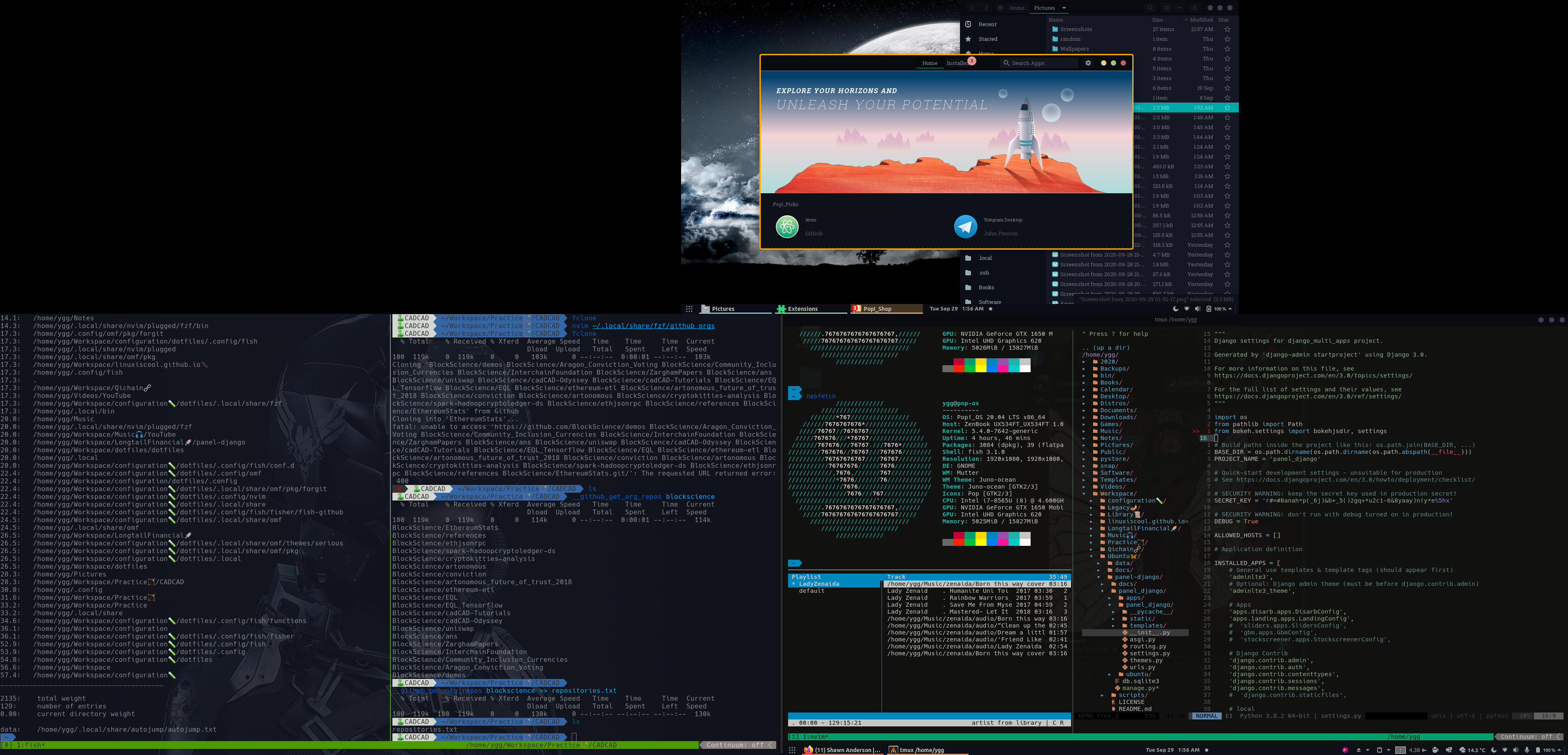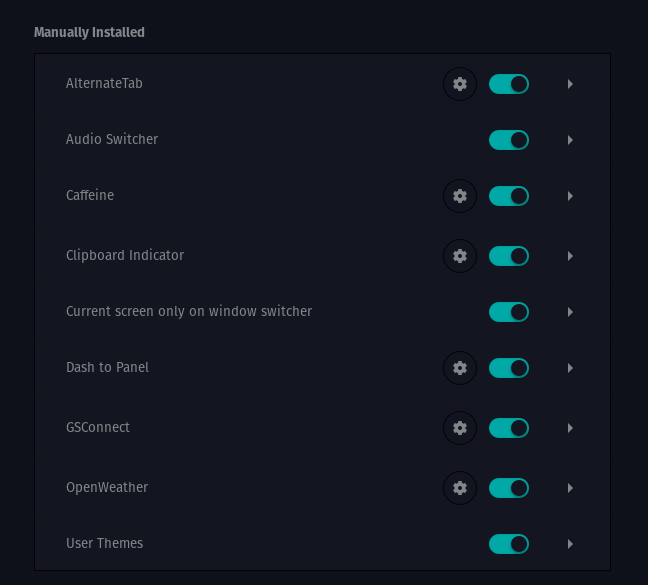These are the dotfiles that I hack on. Can easily be installed to your ~/.config/ by using the gnu stow utility.
They are designed to get a brand new machine installed with https://pop.system76.com/ into a production ready state. For me production means participating in digital platforms, writing code, and editing media. I run a FinTech business in Canada called Longtail Financial, provides data science and token engineering services. I work with partners at LTF to drive the business towards stability and success. This configuration is an optimized build for maximum effectiveness. To learn more about my workflow, follow me on twitter: https://twitter.com/ygg_anderson
The following is a screencapture of The Serious Configuration Framework running in a triple monitor setup. This build should be very easy to pick up for anyone who wishes to be a terminal oriented power user in linux, and will also feel right at home with a familiar desktop experience for anyone coming from Mac, Windows, or Debian operating systems since it uses the very intuitive Gnome Desktop in the Pop Shell, a fork of the Ubuntu linux distribution. It's the fastest paced work environment for creatives, producers, and technologists who want to simply get things done.
This is the Serious Configuration Framework. Optimized for Simplicity.
To install:
-
Install PopOS: https://pop.system76.com/
-
Update System
super+t to open a terminal. sudo apt update && sudo apt upgrade -
Install necessary utilities.
sudo apt install stow fish jq python-is-python3 bat ripgrep tree cmake alacritty delta pip python3.10-venv -
Set alacritty to default terminal
super -> keyboard -> custom shortcut -> set super+t as `alacritty` -
Change default shell to fish
chsh -s `which fish`Logout and Login
-
Remap caps to control and escape with keyd: https://github.com/rvaiya/keyd (don't remap escape to caps lock)
-
Enable Wayland: https://linuxconfig.org/how-to-enable-disable-wayland-on-ubuntu-22-04-desktop
set -Ux MOZ_ENABLE_WAYLAND 1 # For Firefox in Wayland -
Clone this repo
git clone git@github.com:LinuxIsCool/configuration.git -
Symlink into ~/.config using stow
cd configuration sh stow -
Install fisher and fish plugins (will install nvm)
curl -sL https://git.io/fisher | source && fisher install (cat ~/.config/fish/fish_plugins) -
Use nvm to install node
nvm install latest nvm use latest -
Install g for Go: https://github.com/stefanmaric/g#usage
curl -sSL https://git.io/g-install | sh -s g install latest -
Install blsd: https://github.com/junegunn/blsd
bass "bash <(curl -fL https://raw.githubusercontent.com/junegunn/blsd/master/install)" -
Install Rust: https://www.rust-lang.org/tools/install
curl --proto '=https' --tlsv1.2 -sSf https://sh.rustup.rs | sh fish_add_path ~/.cargo/bin/ -
Install Nvim using Bob
cargo install bob-nvim bob complete fish > ~/.config/fish/completions/bob.fish bob use latest fish_add_path ~/.local/share/bob/nvim-bin/ -
Install NVChad
rm -rf ~/.config/nvim rm -rf ~/.local/share/nvim git clone -b v2.0 git@github.com:NvChad/NvChad.git ~/.config/nvim --branch v2.0 --depth 1 # git clone git@github.com:LinuxIsCool/nvchadcustom.git ~/.config/nvim/lua/custom git clone git@github.com:LinuxIsCool/neovim-python.git ~/.config/nvim/lua/custom nvim -
Make sure fzf is installed system wide
git clone --depth 1 https://github.com/junegunn/fzf.git ~/.fzf ~/.fzf/install -
Install autojump
cd ~/.local/share/ git clone https://github.com/wting/autojump.git && cd autojump && python install.py -
Install virtualfish
python -m pip install --user virtualfish fish_add_path ~/.local/bin/ vf install -
Install python poetry: https://python-poetry.org/docs/#installation
curl -sSL https://install.python-poetry.org | python3 - -
Install Tmux and Tmux plugin manager (Install tmux version 3.1c in order to have proper behavior with passing ctrl-i independent from <tab>)
# Install tmux 3.1c sudo apt install build-essential libevent-dev libncurses-dev yacc wget https://github.com/tmux/tmux/releases/download/3.1c/tmux-3.1c.tar.gz -O /tmp/tmux-3.1c.tar.gz tar -xzf /tmp/tmux-3.1c.tar.gz -C /tmp cd /tmp/tmux-3.1c ./configure && make sudo make install # Install tmux plugin manager git clone https://github.com/tmux-plugins/tpm ~/.config/tmux/plugins/tpm tmux prefix + I -
Gnome tweaks (Optional)
Setting key repeat and interval:
gsettings set org.gnome.desktop.peripherals.keyboard delay 140 gsettings set org.gnome.desktop.peripherals.keyboard repeat-interval 11Make launcher work when an app is open in full screen:
gsettings set org.gnome.shell.extensions.pop-shell fullscreen-launcher trueMake alt-tab workspace specific:
gsettings set org.gnome.shell.app-switcher current-workspace-only trueAdd week numbers to calendar:
gsettings set org.gnome.desktop.calendar show-weekdate trueAdd Weekday to panel date:
gsettings set org.gnome.desktop.interface clock-show-weekday trueSet background opacity for dash to dock:
gsettings set org.gnome.shell.extensions.dash-to-dock background-opacity 0.4 -
Install Gnome Extensions (Optional). Here is an example of some extensions that I use:
 Older:
Older:
- Load Dconf settings (Optional): https://bgstack15.wordpress.com/2017/10/04/dconf-save-and-load-from-file/
# Load Settings
dconf load / < popos-gnome/dconf/settings.dconf
# To Dump Settings
dconf dump / > popos-gnome/dconf/settings.dconf
- Load Dash to Panel Settings (Optional): home-sweet-gnome/dash-to-panel#517
# Load settings
dconf load /org/gnome/shell/extensions/dash-to-panel/ < popos-gnome/dconf/dash_to_panel.settings
# To Dump Settings
dconf dump /org/gnome/shell/extensions/dash-to-panel/ > popos-gnome/dconf/dash_to_panel.settings
- Load custom keybaord mappings and shortcuts (Optional):
- Hide all windows: super+d
- Workspaces: super+w
- Open Calendar: super+c
- Open Gmail: super+g
- Open Files: super+f
- Open Browser: super+b
- Open Terminal: super+t
- In the future: https://jb.rainsberger.ca/permalink/remap-keys-on-system76-less-painfully
- Also good resource: https://jb.rainsberger.ca/permalink/remap-keys-on-system76-less-painfully
- Install Apps and Programs through Pop Shop (Optional):
- OBS, Discord, Telegram, Lutris, Slack, Spotify, Clementine, QDirStat, Zoom
- Install Firefox Plugins (Optional):
- Video Speed Controller
- Add Blocker Plus
- Metamask
- ETH Gas Station
- Update wallpaper:
More Coming Soon...
- Fonts used can be found in alacritty.yml, and fonts are cached in .local/share/fonts/ in this repository. Make sure to use a patched nerd font with emoji support.
- Vim theme is vim-quantum https://github.com/tyrannicaltoucan/vim-quantum
- Fish prompt is inspired by gentoo theme: https://github.com/ribugent/theme-gentoo
- Gnome themes available here: https://www.gnome-look.org/browse/
- Gnome extensions available here: https://extensions.gnome.org/
- This looks like a good resource: https://linuxconfig.org/introduction-to-the-dconf-configuration-system
Use at your own risk. No warrenties. I practice human-in-the-loop computing. This workflow is designed by me to be most effective for me and my life and my intentions. It wasn't defined with mass adoption in mind. I encourage you to persue the discovery of computing interfaces on your personel journey as well. Please feel free to take inspiration from my workflow and open dialougue in collaboration.
Blessings 🌟💎🦋💖