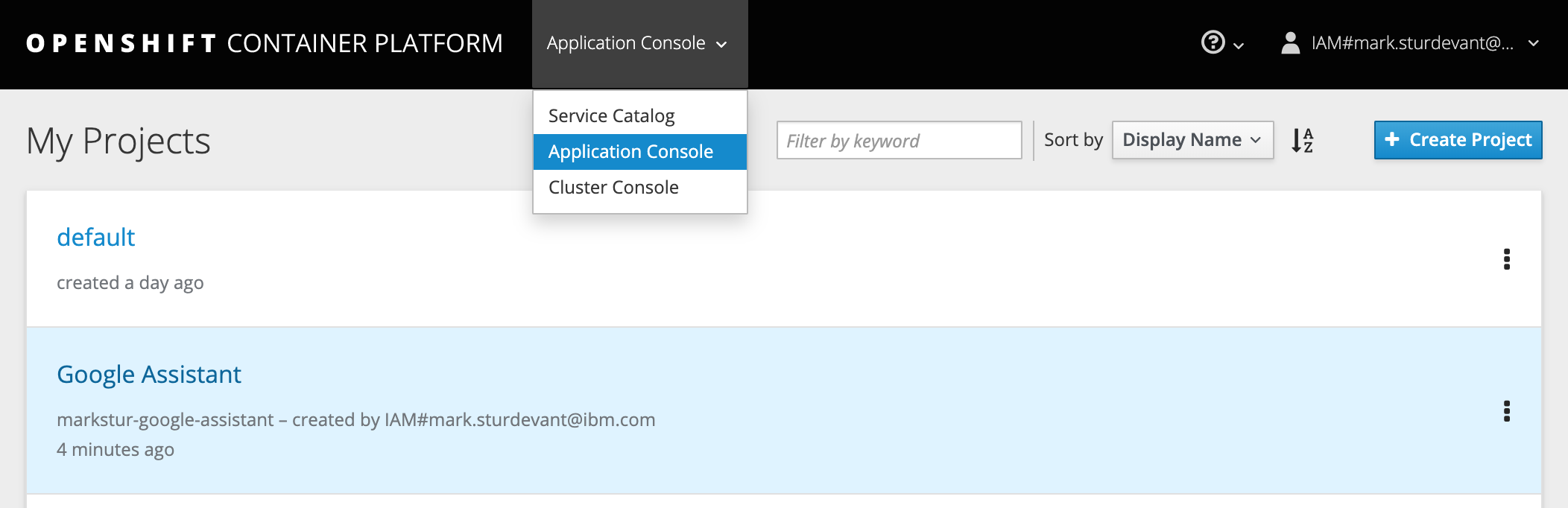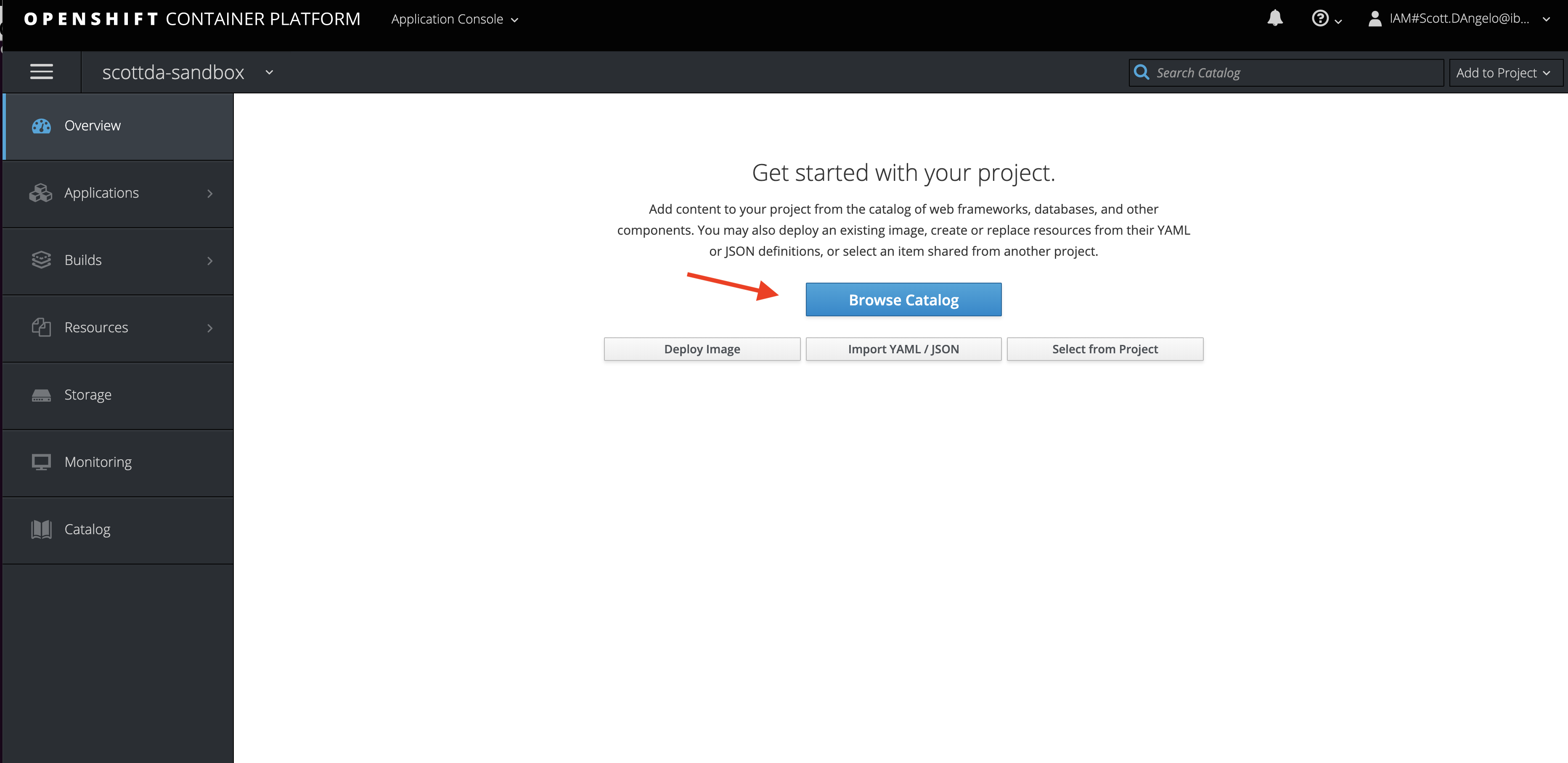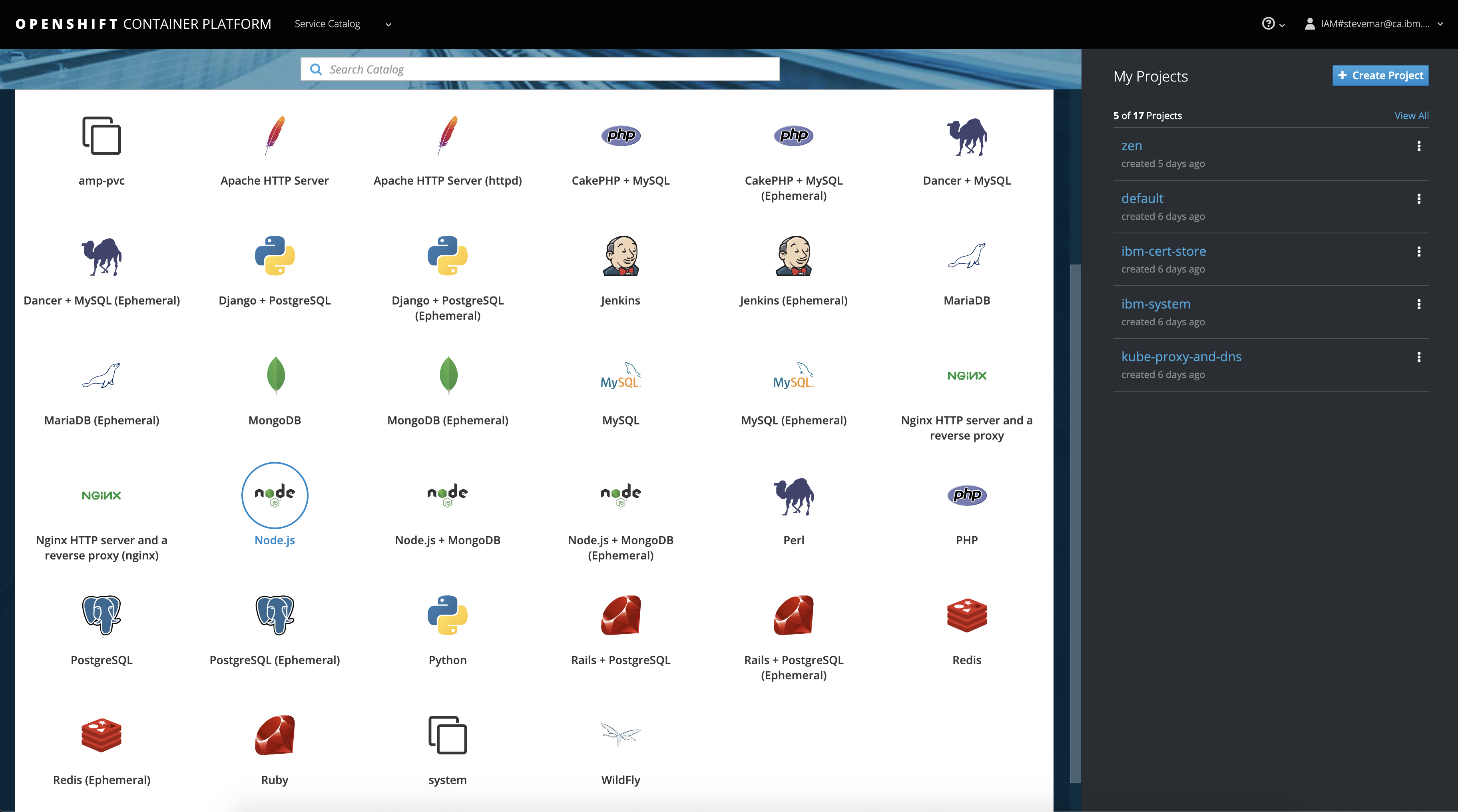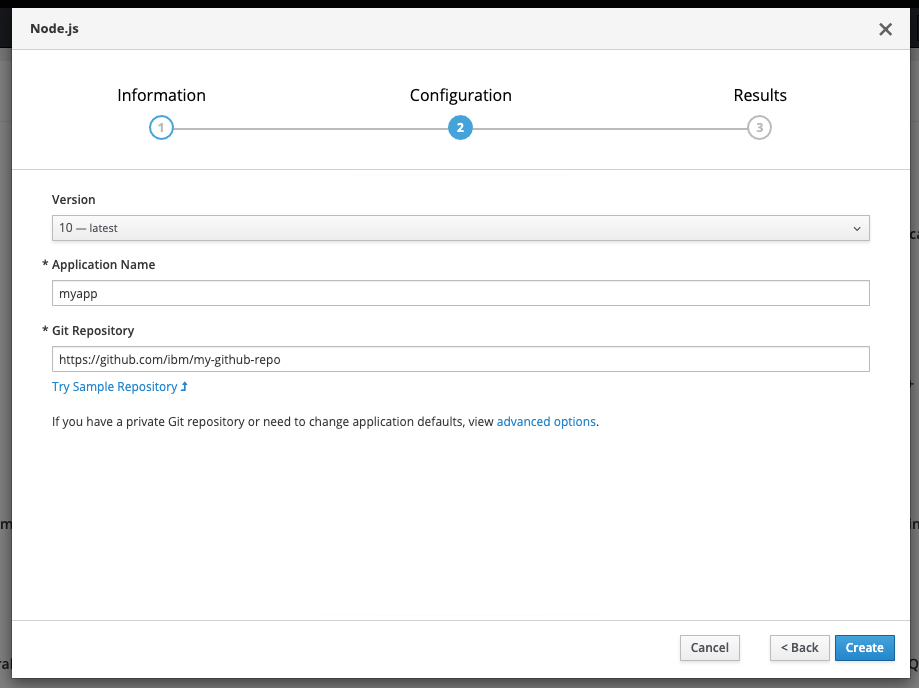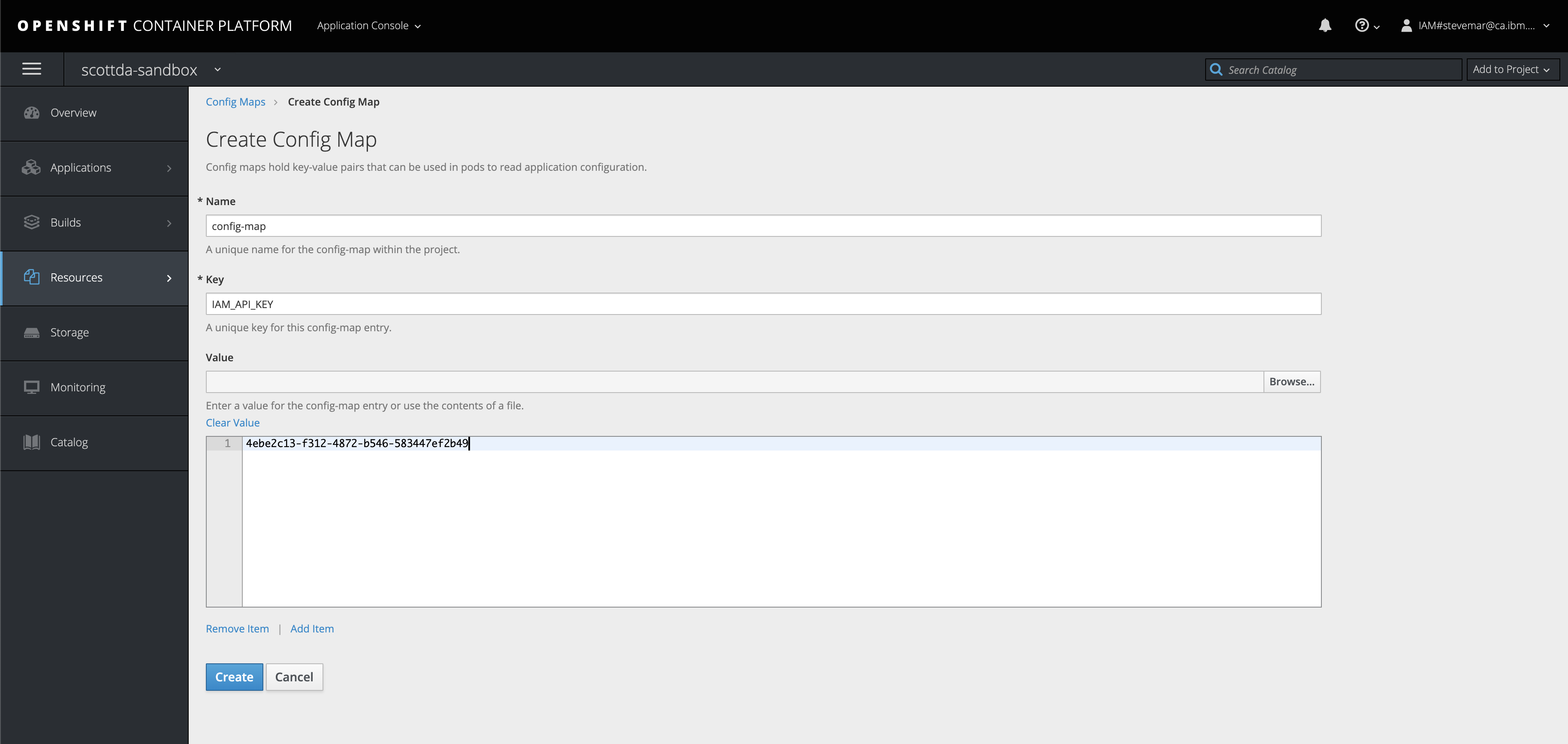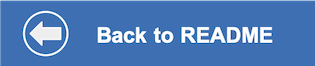This document shows how to run the watson-discovery-food-reviews application in a container running on Red Hat OpenShift.
You will need a running OpenShift cluster, or OKD cluster. You can provision OpenShift on the IBM Cloud.
-
Using the OpenShift web console, select the
Application Consoleview. -
Use the
+Create Projectbutton to create a new project, then click on your project to open it. -
In the
Overviewtab, click onBrowse Catalog. -
Choose the
Node.jsapp container and clickNext. -
Give your app a name and add
https://github.com/IBM/watson-discovery-food-reviewsfor the github repo, then clickCreate.
To complete the config map instructions below, you will need to gather some key values from your Discovery and Watson Knowledge Studio services. Instructions for how to obtain these are located on the main README page.
Click on the Resources tab and choose Config Maps and then click the Create Config Map button:
Use the Create Config Map panel to add our application parameters.
- Provide a
Namefor the config map. - Add a key named
DISCOVERY_IAM_APIKEYand paste in the API Key underEnter a value.... - Click
Add Itemand add a key namedDISCOVERY_URLand paste in the URL underEnter a value..... - Click
Add Itemand add a key namedPORT, enter 8080 underEnter a value.... - Click
Add Itemand add a key namedDISCOVERY_ENVIRONMENT_IDand paste in the value underEnter a value..... - Click
Add Itemand add a key namedDISCOVERY_COLLECTION_IDand paste in the value underEnter a value..... - Click
Add Itemand add a key namedWKS_MODEL_IDand paste in the value underEnter a value..... - Hit the
Createbutton. - Click on your new Config Map's name.
- Click the
Add to Applicationbutton. - Select your application from the pulldown.
- Click
Save.
Go to the Applications tab, choose Deployments to view the status of your application.
- From the OpenShift or OKD UI, under
Applications->Routesyou will see your app. Click on theHostnameto see your Watson Discovery Food Reviews app in action. - Save this URL.