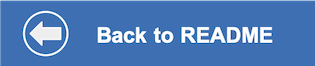Using Red Hat OpenShift and the DataStax Kubernetes Operator for Apache Cassandra, you have deployed this distributed database on-premise or on your cloud provider of choice with a unified OpenShift experience.
Next you will deploy the web app in the same OpenShift project as your database, and you will configure the application to connect to the database. In our example, we never exposed the database service outside the cluster.
- Use your service URL and user login to access the OpenShift Console.
- Click on your name in the upper-right corner and select Copy login command and copy the command under Log in with this token.
- Use the provided login command to login to OpenShift in a terminal.
oc login --token=sha256~xxXxXXXxXXxX9xxx9XX9xxxx9XXXxX-XxXxXXXXxXxx --server=https://api.your_url.openshiftapps.com:6443Use the oc command line to switch to (or confirm) that you are in the project where you created your database. In our examples, we use beecommerce as the project name.
oc project beecommerceCreate the app directly from the GitHub repo using oc new-app (and optionally provide a name). In our example, we use essentials as the application name. After you create the new app, use oc expose to make the app (the essentials service) available for public use.
oc new-app https://github.com/IBM/datastax-cassandra-clickstream.git --name essentials
oc expose svc/essentialsUse oc get route to get the host name for your exposed service:
$ oc get route/essentials
NAME HOST/PORT PATH SERVICES PORT TERMINATION WILDCARD
essentials essentials-beecommerce.apps.deg-rosa-1.a8sz.p1.openshiftapps.com essentials 8080-tcp None
By default, the secret named cluster1-superuser contains a username and password that you can use to connect to your database. If you create an additional user, you can create a secret to provide the user/password environment variables as described below (for NEXTAUTH_URL). Here we use the superuser provided. Add the secret to your workload using the OpenShift console.
- Select the
Administratorperspective - Expand
Workloadsin the sidebar - Select
Secrets - Click on
cluster1-superuser - Hit the
Add Secret to workloadbutton - Use the
Select a workloadpulldown to select your application (e.g. essentials in our example). - Hit the
Savebutton - The application will restart with an environment that includes the username/password that it needs to connect to the database.
Our application uses NextAuth to handle the sign-in/sign-out which gives us the customer ID that we want in our clickstream data. NextAuth uses a default callback of localhost:3000, but our web app is running on OpenShift so our client code will need to know our exposed route to access our auth pages.
You can create a secret or a config map and assign it to your workload using the OpenShift console. We'll use a keyword/value secret. This provides the environment variable that we need for NEXTAUTH_URL.
- Select the
Administratorperspective - Expand
Workloadsin the sidebar - Select
Secrets - Hit the
Createbutton - Select
Key/value secret
- Give the secret a
Secret Name - Set the first
KeytoNEXTAUTH_URL - In the text box under
Valueenter the host of your exposed service adding a prefix ofhttp://. This is the URL you would use if you open your app in a browser. - Optionally, click on
Add Key/Valueif you want to set a DSE_KEYSPACE (other than our default of ks1) or a DSE_USERNAME and DSE_PASSWORD to use instead of the superuser secret used above. - Hit the
Createbutton
- Hit the
Add Secret to workloadbutton
- Use the
Select a workloadpulldown to select your application (e.g. essentials in our example). - Hit the
Savebutton - The application will restart with an environment that includes the environment variables that you set using a key/value secret.
Go back to the README.md and follow the instructions to interact with the application to create clickstream data in your database.