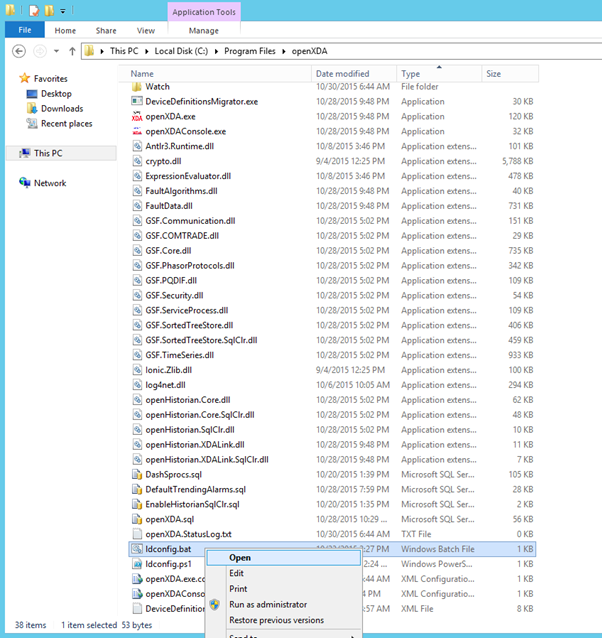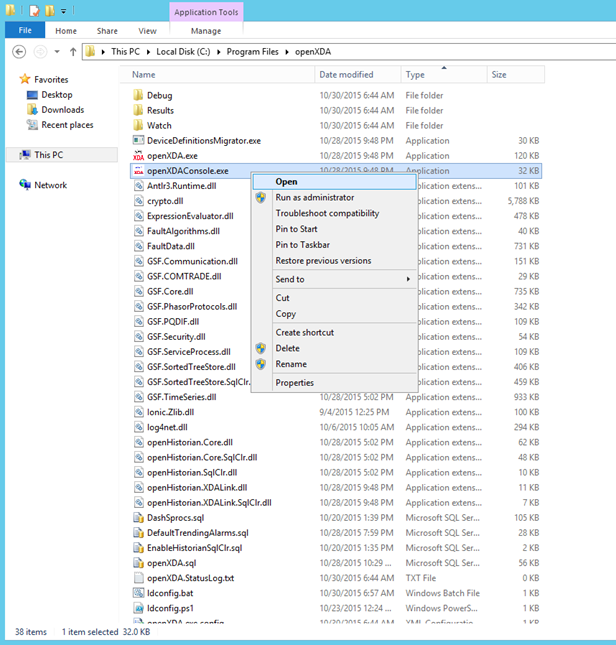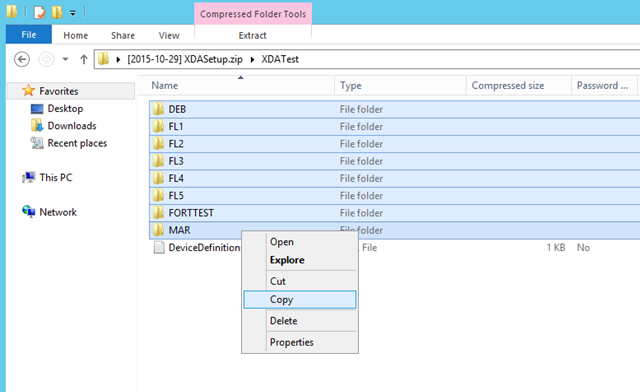-
Notifications
You must be signed in to change notification settings - Fork 10
Configuration Test Data
Stephen Jenks edited this page Oct 21, 2016
·
2 revisions
If this is your first time using openXDA and you don't have any data or devices to configure it to, there is test data available to use to get a feel for how the programs works.
- Download and extract the XDATestData.zip file from the openXDA releases page.
- Copy the file "DeviceDefinitions.xml" from the XDATestData folder to the openXDA install folder. This is typically
C:\Program Files\openXDA.
- If prompted for administrator permissions click Continue.
- In the openXDA install folder, open the file "ldconfig.bat"
The "ldconfig.bat" script will load configuration data for the test data.
- Start the openXDA console. This can be done from the start menu or by opening "openXDAConsole.exe" in the installation directory.
The openXDA Console looks like this:
- Copy all the folders in the XDATestData folder to the Watch folder in the openXDA Install directory.
- If prompted for administrator permission click Continue.
The openXDA Console will display the status of the loading process.