-
Notifications
You must be signed in to change notification settings - Fork 2
Mode Reference
EyeOdin edited this page Jan 10, 2025
·
25 revisions
Reference creates boards from various sources. Thismode is independant and act as a favorite list while linking to illustrations ( KRA file ), image files or internet links.
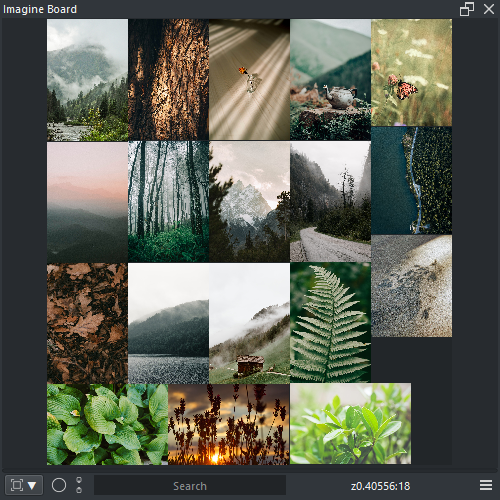
-
LMB : Active Pin select
- [PIN] LMB + Drag : Pin Move ( snaps with CTRL / SHIFT / ALT )
- [NONE] LMB + Drag : Box Select
- [PICKER] LMB : Pick pixel color
-
MMB : Active Pin select
- MMB + Drag : Camera Pan
- MMB + Wheel : Camera Zoom
- RMB : Context Menu
-
SHIFT : Camera options
- SHIFT + LMB + Drag : Camera Pan
- SHIFT + RMB + Drag : Camera Zoom
-
CTRL : Selection options
- [PIN] CTRL + Click : Pin Select Toggle
- CTRL + LMB + Drag : Box Select
- CTRL + RMB + Drag : Box Deselect
- CTRL + LMB x2 : Select all
- CTRL + RMB x2 : Deselect all
-
ALT : Drag and Drop options
- [PIN] ALT + Click + Drag : Drag&Drop Pin image
-
CTRL + SHIFT : Pin Transform ( Image and Text Pins behave different )
- [NODE_OUTSIDE] CTRL + SHIFT + LMB + Drag : Pin Scale ( snaps with cursor over node )
- [NODE_CENTER] CTRL + SHIFT + LMB + Drag : Pin Rotate ( snaps always )
- CTRL + SHIFT + ALT + LMB : Pin Preview
- Browse Minus / Plus : None
- Drop Image In : Defaults to insert Pin image
Right click on the panel to access the following menu options.
- Refresh : Refresh the display of all Pins
- Board Fit : Fits all Pins to the available space
- Insert Pin : Input image URL to insert Pin
- Full Screen : Maximizes Imagine Board
-
Label : Label options
- Create : Create a Text Pin
-
Edit : Open Pin Text Interface ( edits selected text pins )
- Text : Text to be displayed
- Font Family : Font family
- Font Size : Font size
- Font Text Color : Select color for the letters
- Font Background Color : Select color for the background
-
Pin : Pin options
- File Location : Highlight file location in the operating system
- Copy Path : Copy to the Clipboard the file location
- Save To : Save Pin image to given location
-
Pack : Pack selected pins to a given algorithm
- Linear Grid : Simple grid ( recommended )
- Linear Row : Single Row
- Linear Column : Single Column
- Linear Pile : One Pile
- Optimal Area : Sort by Area
- Optimal Perimeter : Sort by Perimeter
- Optimal Ratio : Sort by Ratio
- Optimal Class : Sort by Class
-
Reset : Reset transformation options of selected pins
- Rotation : Reset Rotations
- Scale : Reset Scale
-
Edit : Edit options of selected pins
- View Grayscale : Toggle image display in Grayscale
- Flip Horizontal : Toggle image display fliped horizontally
- Flip Vertical : Toggle image display fliped vertically
- Reset : Reset all edit options
-
Color : Color options
- Picker : Toggle color picker state ( LMB to pick color )
- Analyze : Send image into Pigment.O to be analyzed
-
Insert : Insert Options
- Document : Image as a new document
- Layer : Image as a new layer
- Reference : Image as a new reference
- Rebase : Search selected pins in another location
- Delete : Delete selected pins
Reference mode options.

- Stop : Stop packing process while organizing pins
-
Link : Toggle auto-load from KRA files and options
- Link (Checked) : Auto-loads KRA board into EO file
-
File : EO board file options ( recomendation of one file minimum )
- New : Create a new EO board file
- Open : Open a EO board file
- Save As : Save board as a EO board file
- Export : Export board into a single EO file without dependencys
- Download : Move / download all pin images to a given location
-
Link : KRA board file options
- Load : Load KRA board into EO file
- Save : Save EO board into KRA file
Imagine Board