-
Notifications
You must be signed in to change notification settings - Fork 2
Mode Grid
EyeOdin edited this page Mar 7, 2024
·
30 revisions
Grid displays images in a dynamic fashion in order to use the available space efficiently. Preview and Grid mode are connected.
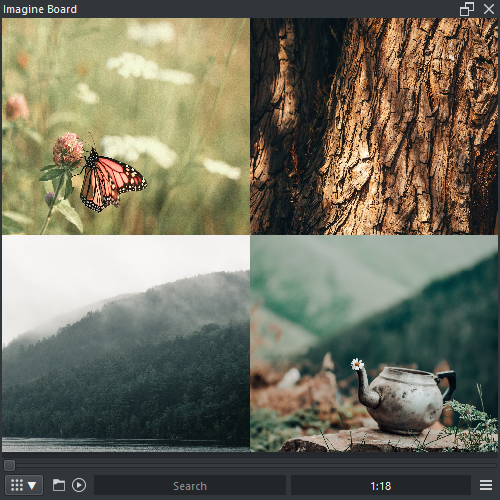
-
LMB : Neutral click
- LMB x1 : Select image index
- LMB x2 : Change to Preview mode
- [PICKER] LMB : Pick pixel color
- MMB + Wheel : Pagination increment
- RMB : Context menu
- CTRL + Click + Drag : Pagination increment by thumbnail size ( vertical )
- ALT + Click + Drag : Drag&Drop image
- Browse Minus / Plus : Pagination increment ( changes line )
- Drop Image In : Defaults to display image
Right click on the panel to access the following menu options.
- Function>> : Run the active Function operation on the display image
- Pin Reference : Send display image to Reference mode
- Full Screen : Maximizes Imagine Board
-
File : File options
- File Location : Highlight file location in the operating system
- Copy Path : Copy to the Clipboard the file location
-
Color : Color options
- Picker : Toggle color picker state ( LMB to pick color )
- Analyze : Send image into Pigment.O to be analyzed
-
Insert : Insert Options
- Document : Image as a new document
- Layer : Image as a new layer
- Reference : Image as a new reference
Grid mode options.

-
Folder : Folder display options
- LMB : Open file explorer dialog to select folder
- RMB : Open menu to change into a nearby folder
- Slide Show : Play or pause the slideshow of the active list
Imagine Board