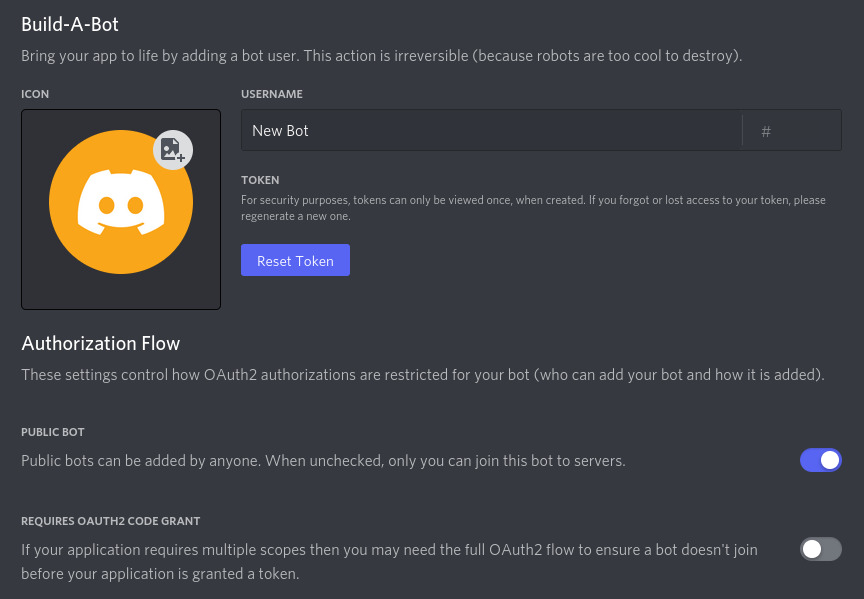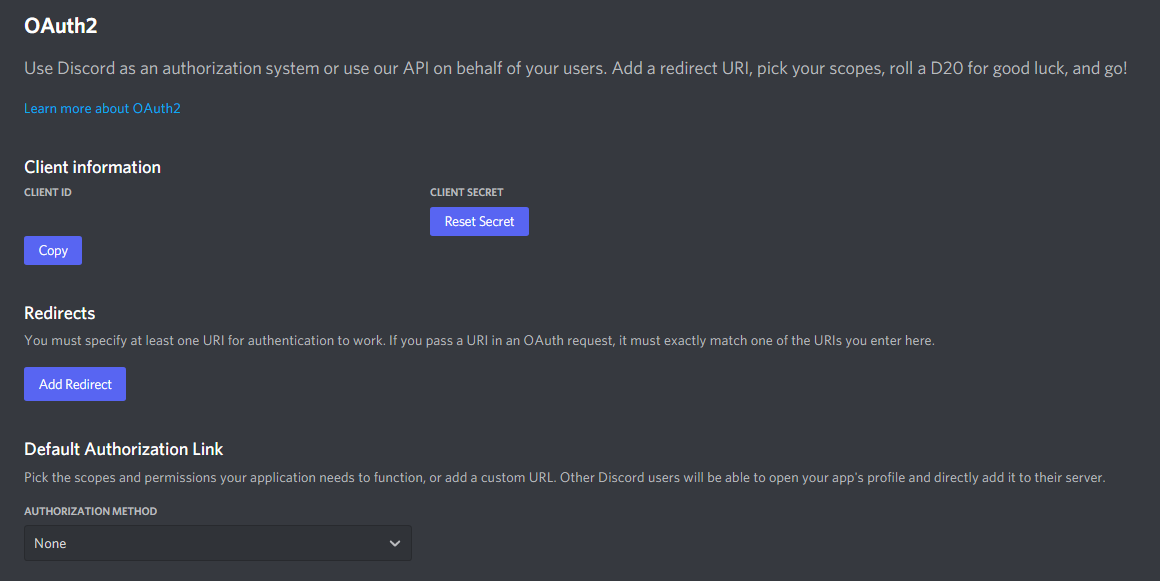-
Notifications
You must be signed in to change notification settings - Fork 0
FAQ
The bot requires the message_content intent because it relies on message-based commands and a setup channel.
-
Solution: Enable the
message_contentintent in the Discord Developer Portal:
There could be several reasons:
- The bot lacks required permissions: Ensure the bot has permission to read messages and send messages in the channel.
- Prefix or slash commands: Ensure you’re using the correct prefix or slash command format.
- Bot is offline or crashed: Check if the bot is running and online.
This can happen due to several reasons:
-
Lavalink Node Issue: Ensure that your Lavalink node is running, and the configuration in
config.jsonis correct. - Bot permissions: Ensure the bot has permission to join and speak in voice channels.
- Voice Channel Timeout: If the bot is idle for too long, it may automatically disconnect. This can be configured in the bot settings.
You can change the bot’s prefix by editing the prefix field in the config.json file. After making changes, restart the bot to apply them.
{
"prefix": "!"
}This could be due to the following reasons:
- Commands not registered: Make sure that slash commands are properly registered in the Discord Developer Portal.
- Guild-specific registration: If you registered slash commands for a specific guild, ensure you’re testing them in the correct server.
-
Missing Permissions: The bot may lack the
applications.commandsscope.
To add or remove admins, edit the adminId array in the config.json file. Add or remove the user IDs of the admins you want to configure:
{
"adminId": ["USER_ID_1", "USER_ID_2"]
}Restart the bot after making changes.
To reset the bot’s settings, you can delete or modify the relevant entries in the MongoDB database. You can also reset specific configurations in the config.json file or reset the entire configuration by restoring the original files.
Ensure that the user has been granted premium status in the MongoDB database. This can be done using the bot’s premium management commands or manually through MongoDB.
If you need to change the bot’s token, update the TOKEN variable in your .env file and restart the bot:
TOKEN=YOUR_NEW_BOT_TOKEN_HERE- Go to discord developer portal
- Click on the bot that you want to invite
- Click on Oauth2 tab
- Scroll down and tick all check box that same like this example:
- Click on copy button below and use that link to invite your bot to your server.
For additional help, join our Discord support server coming soon, or contact us on email cpsgaming17@gmail.com .
This FAQ should cover the most common issues and questions users might have with your Discord bot.
##Thanks For reading
-
- Introduction and Overview
- Features and Capabilities
-
Installing and Configuring the Bot
- Prerequisites
- Installation Steps
- Configuration Guide
-
.envConfiguration -
config.jsonConfiguration
-
-
- Setting Up MongoDB
- Connecting MongoDB via Driver URL
- Configuring MongoDB in Your Bot
-
- Downloading and Setting Up Lavalink
- Configuring Lavalink in Your Bot
- Connecting the Bot to Lavalink
- Troubleshooting Lavalink Connections
-
- Common Issues and Solutions
- How to Enable Message Content Intent
- Bot Permissions and Command Issues
- Music Playback and Node Configuration
- Admin Management and Token Changes